Moodle: Changing Your Course Cover Image
This article has not been updated recently and may contain dated material.
Changing the course cover image in Moodle courses can be used to add interest to your course page. In addition to appearing on the top of the course page, the image appears on the course tile for your course on the My Courses page for anyone who is enrolled in your course.
To Change Your Course Cover Image:
- Open the Moodle course you would like to make changes to.
- Click the Change cover image button in the top right-hand corner of your course. Alternatively, you can go to Course administration then select Settings and upload a Course image.
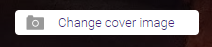
- A file browser will open in which you can select your image.*
- Click the Save button.
- Log out and log back in to Moodle if you cannot see your new course image.
*A note on image size: The cover image is responsive, so it will scale for different devices. This means that it will have different dimensions depending on device, browser, and even the length of the course title. Ideal images are those with an abstract pattern, or texture files (converted to .jpeg, .png, or .gif). Images should be cropped to at least 1900 x 450 and then tested on different devices.
19939
8/8/2024 2:33:37 PM