IBM PCOMM: Installation Instructions
Installation Instructions for IBM PCOMM:
1. Go to the IBM PCOMM page on Tigerware.
2. Click on the blue download link at the bottom of the page.
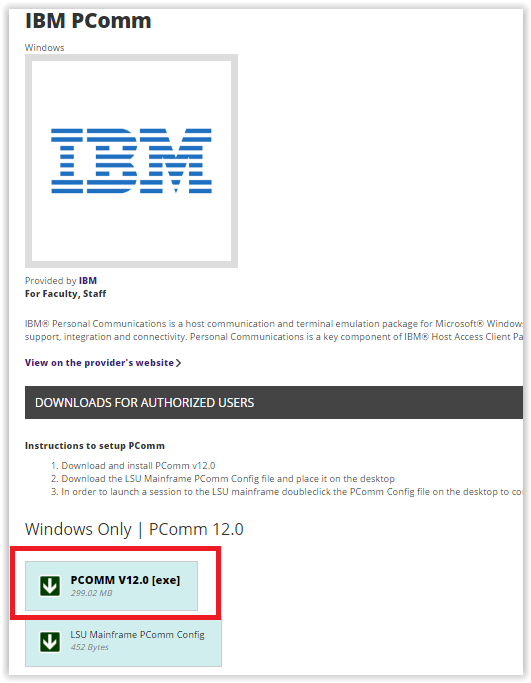
3. A self extracting file will open and install. Then the InstallSheild wizard will open. Click Next to continue. **Note that depending on what type of security is being run on your computer, you may have to manually allow access to the download even if the security program says that it is not a safe file.

4. Check the box that signifies that you agree to the license terms and then click Next to continue.
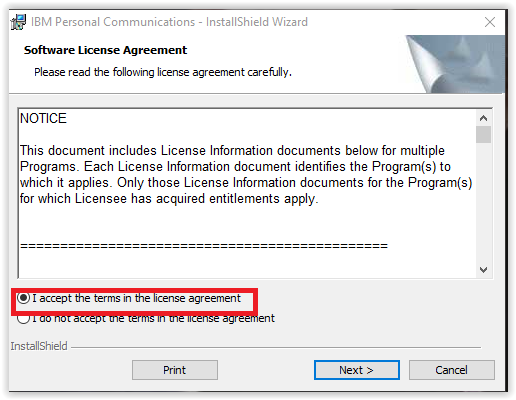
5. On the next window, enter your username and organization into the text boxes and choose whether you want to install the program for all users on the computer or just your personal use. Click Next to continue.
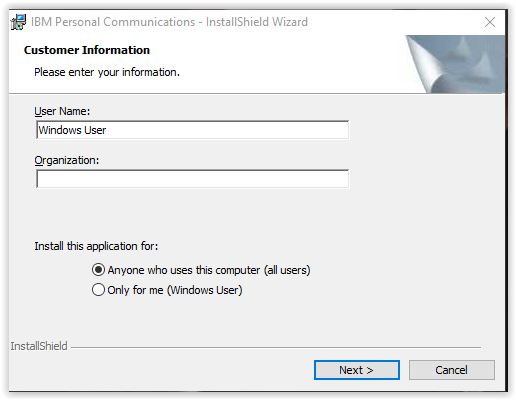
6. Choose your preferred setup type then click Next to continue.
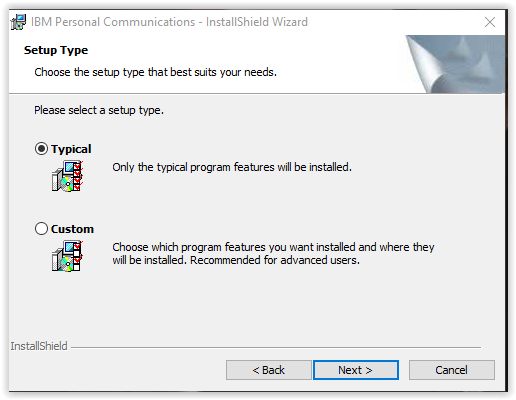
7. Select where you want the data generated by the application to be stored and click Next to continue.
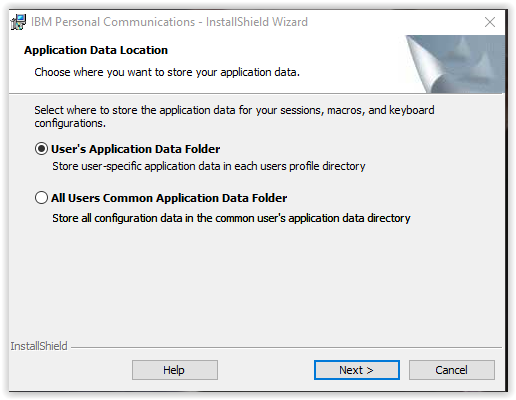
8. Click Install to begin the installation.
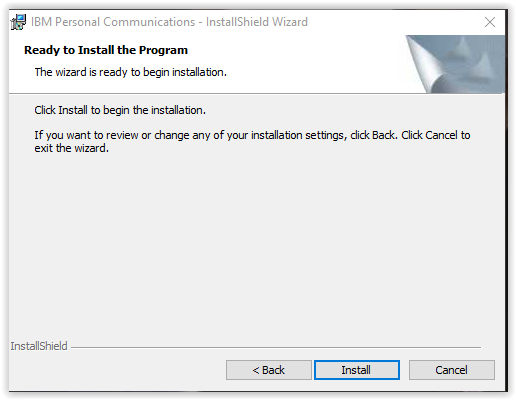
9. Click Finish to complete the process.
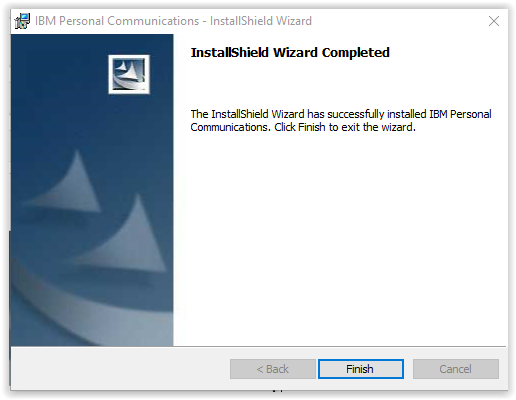
Referenced from: howtogeek.com
19622
10/27/2025 9:21:32 AM