TurningPoint: Updating a Course List
This article has not been updated recently and may contain dated material.
Updating a Course List
Course lists can be updated with the latest participant information from Moodle through TurningPoint dashboard.
1. Open TurningPoint and sign in to your Turning Account.

2. Click the Manage tab on the TurningPoint Dashboard.
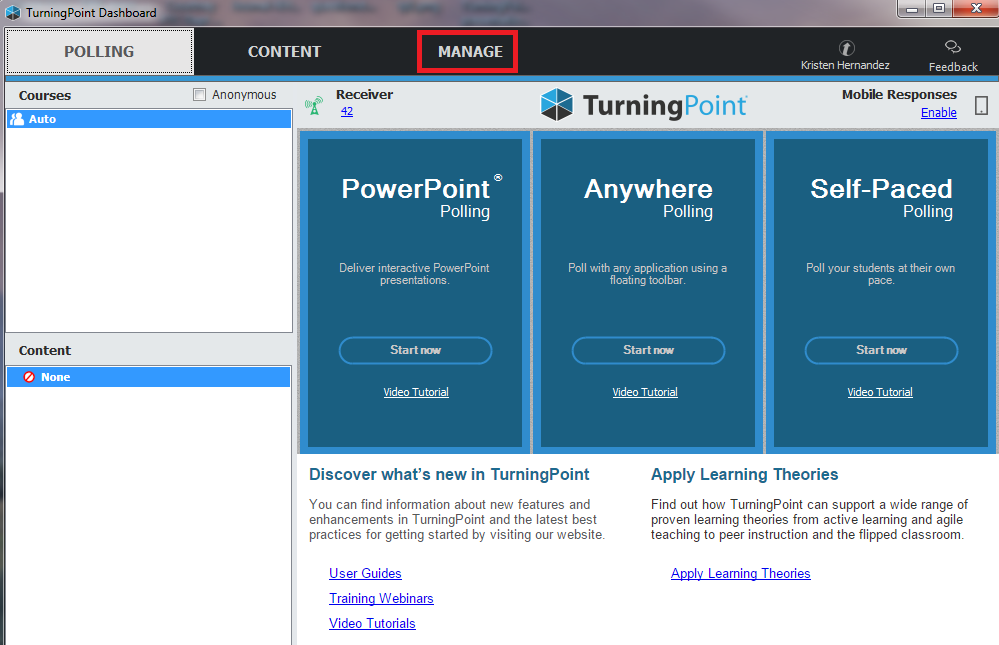
3. Select the course list and click on the Update button.
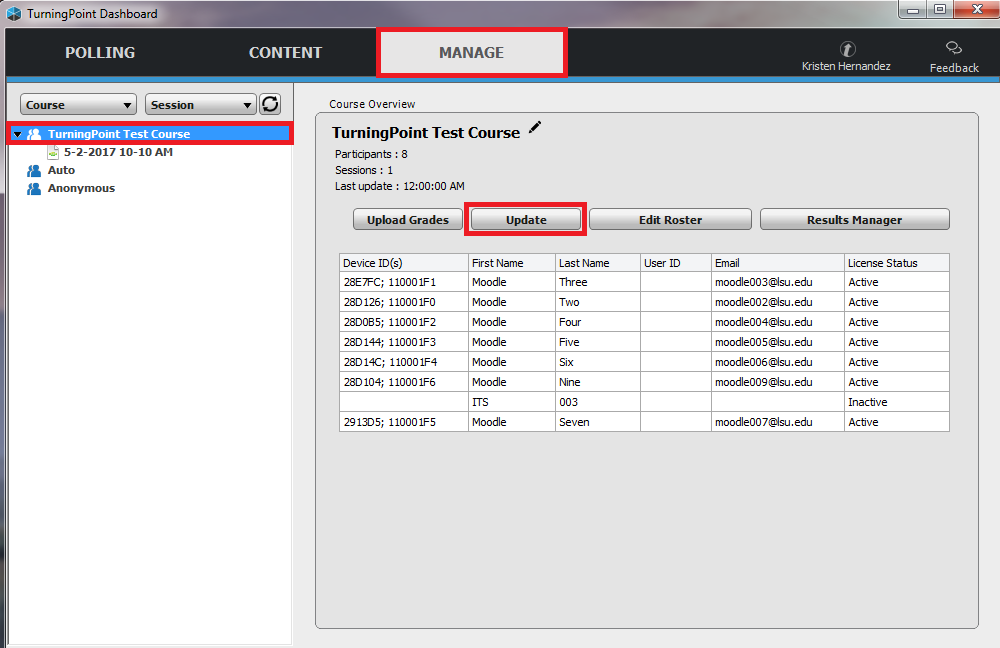
4. Verify that the Integration method is on Moodle SSO and the server address is set to https://moodle3.lsu.edu. Click on Connect.
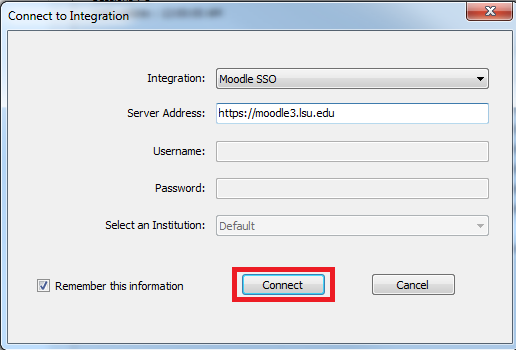
5. Log into Moodle. If you are already logged in, you may not be asked to complete this step.
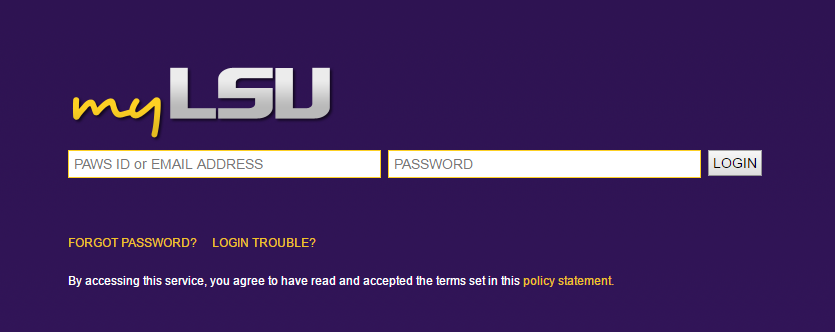
6. Click inside the radio button to the left of Update Course (if not already selected) and then select Update Course.
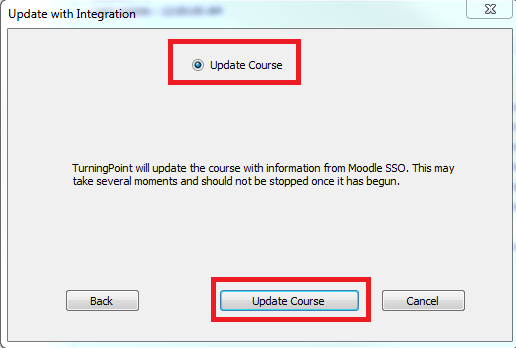
NOTE: If you have students that are unregistered and/or unlicensed, a box will appear letting you know who those students are that are having issues.
Click OK to continue.
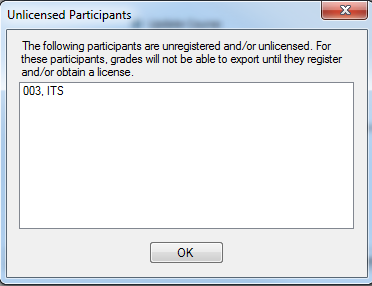
If you have any questions or need further assistance, please contact the Faculty Technology Center at (225) 578-3375, option 2 or email ftc@lsu.edu.
18593
4/5/2024 9:27:47 AM