To Submit a Comment on an Assignment:
Computer
1. Log in to Moodle and select your desired course.
2. Click the VoiceThread your instructor would you like you view.
3. Choose which VoiceThread that you want to make a comment on. At the bottom of that slide, you will see a "+" icon. Click on this to see all of the commenting options.
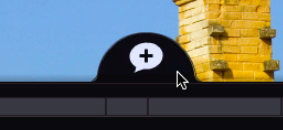
4. Once you have met your instructor's requirements, you will see a blue check mark next to the to do list on the right. Click the yellow Submit button on the right to complete your assignment.
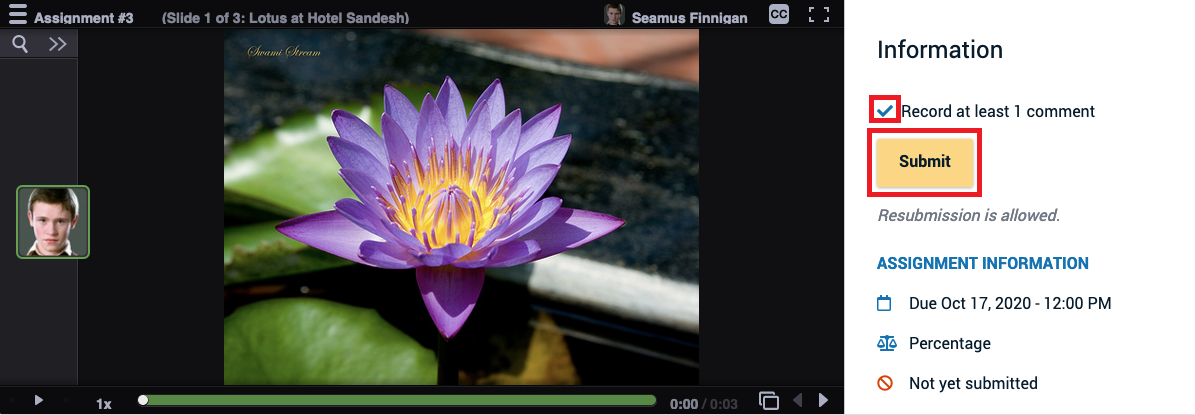
Mobile
1. Open the VoiceThread app.
2. Tap on Find my Institution.
3. Search for Louisiana State University, and tap on it.
4. Make sure Moodle is selected as your sign-in method.
5. Tap Sign in.
6. Sign in to Moodle as you normally would.
7. Navigate to your course.
8. Tap on the VoiceThread link provided by your instructor. This will take you to the assignment.
9. View the details for the assignment, and then tap Start Assignment to begin. To dismiss the instructions, tap on the arrow in the top left corner.
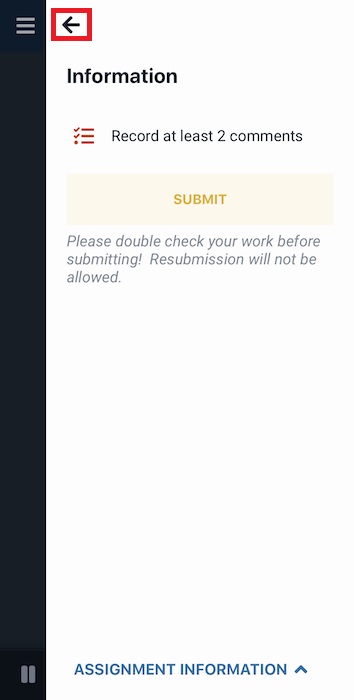
10. Record the required number of comments on the slides in this VoiceThread.
11. If your instructor has asked you to add slides, upload the required number of slides.
12. Once you have recorded the required number of comments, the Submit button will pop up automatically. If you need to pull it up manually, tap on the menu icon in the top-right corner, and select Assignment Details from the menu that appears at the bottom of your screen. Tap Submit to complete the assignment
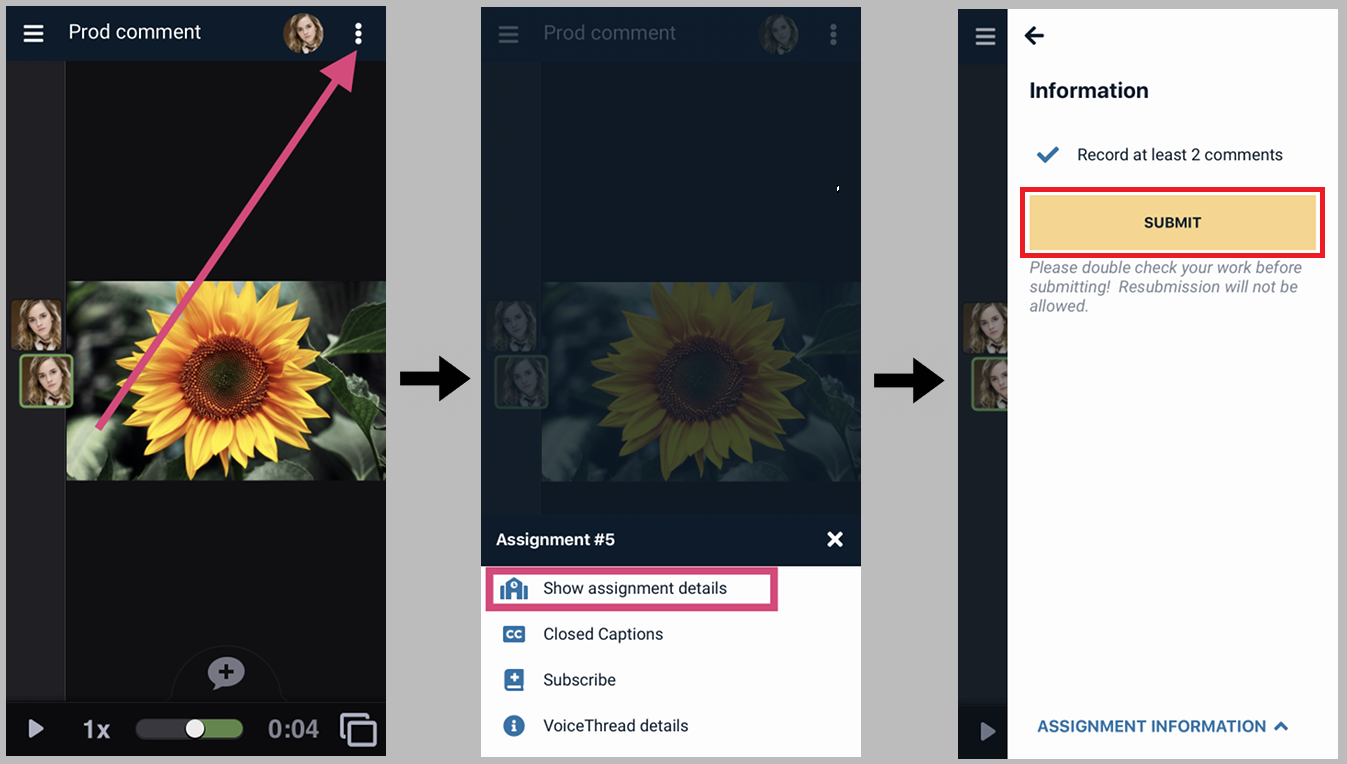
13. If you need to get back to Moodle to access another assignment, tap on the menu icon in the top-left corner of the screen and select the first item in that list.
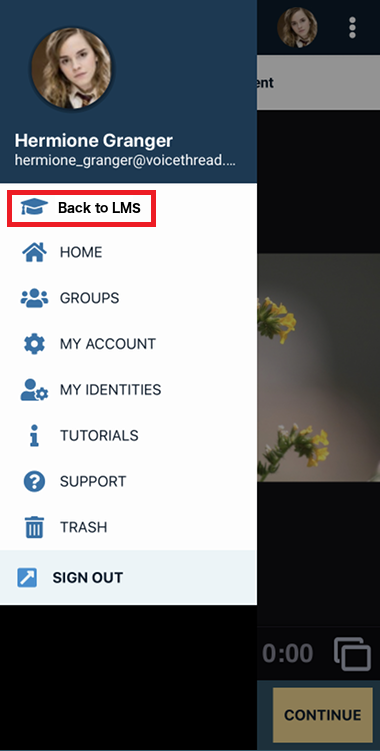
Referenced from: VoiceThread.com.