Panopto: Bookmarking & Rating
Using Bookmarks and Ratings in Panopto:
How to use Bookmarks:
Bookmarks are used to mark specific times in a recording that you want to return to.
1. Log in to the LSU Panopto Web Portal via Moodle or directly from the LSU Panopto Web Portal login page.
2. To bookmark an item, select a session you want to place a bookmark in to be added to the Bookmarked Section tab.
3. Underneath the primary video/audio section of the video, Expand the "Bookmarks" tab by clicking on it.
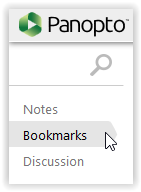
4. Click on the field to the right and enter the title of the bookmark you wish to make. (Titles can be edited/deleted after a bookmark is posted by clicking on them)
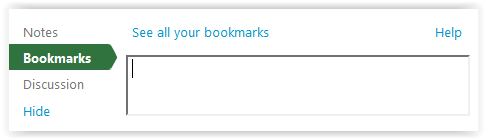
5. Press Enter to make a bookmark of current location in video. (Adjust the green ball in the video's timeline to set a custom bookmark)
NOTE: Bookmarks created will show in the bookmarked section. They can also be edited/deleted from here as well.

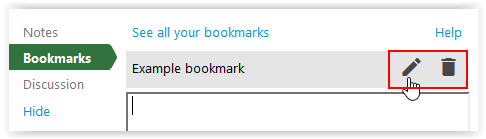
How to use Ratings:
Ratings are used to rate a recording session using stars 1-5.
1. Log in to your Panopto site, The ratings for a session can be located by sorting the list by "Rating" which is visible in both list and grid view of sessions.
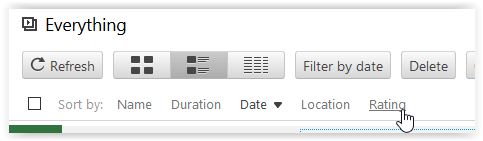
2. To rate a session, select and view the recording to be rated.
3. On the view screen, at the top information bar is a rating system made up of 5 stars. (By hovering over the stars the average rating and total ratings is shown after your vote)
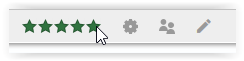
4. Select the desired rating on a scale of 1 to 5 stars. (Your ratings will be added to the other ratings of the video)
5. The ratings of a video will be present on the session view as well. (Along with the average ratings by hovering)

Referenced from: Panopto Support
17462
7/30/2025 2:35:52 PM