TurningPoint: Renaming a Session or Course List
Renaming a Session or Course List
Renaming a Session
- Click on the Manage Tab on the TurningPoint dashboard.
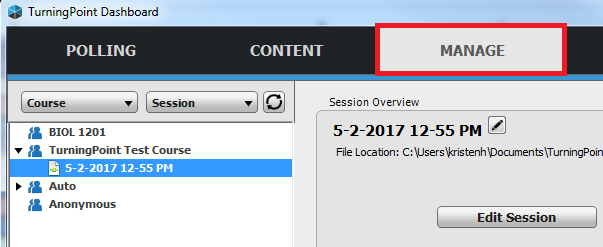
2. Click on the Session that you wish to rename.
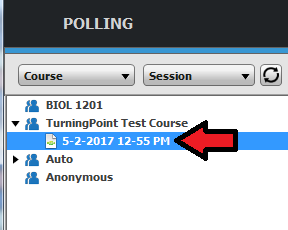
3. Click on the pencil.
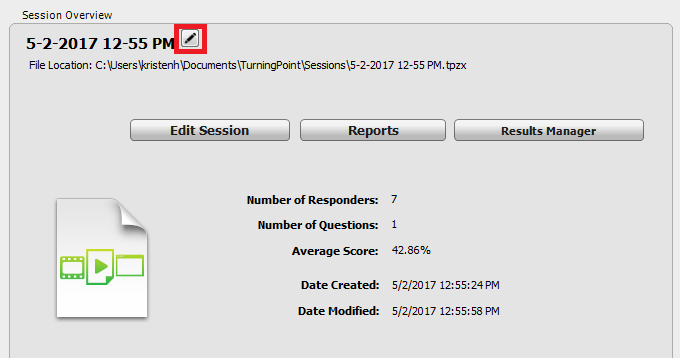
4. Rename your Session. Click Save.
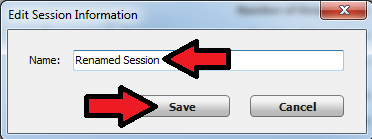
Renaming a Course List
- Click on the Manage Tab on the TurningPoint dashboard.
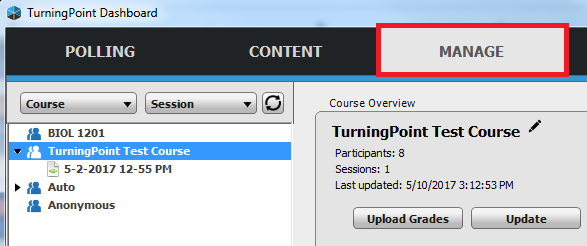
2. Click on the Course List that you wish to rename.
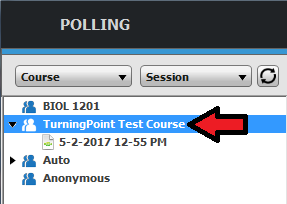
3. Click on the pencil.
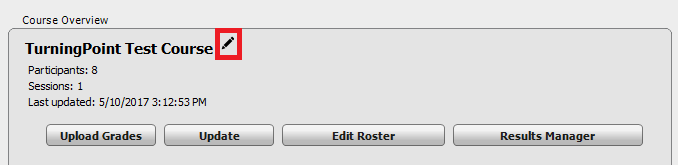
4. Rename your Course List. Click Save.
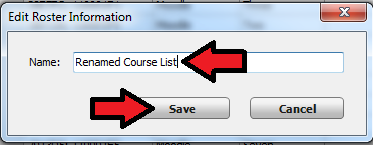
If you have any questions or need further assistance, please contact the Faculty Technology Center at (225) 578-3375, option 2 or email ftc@lsu.edu.
17258
9/19/2025 7:33:02 AM