Moodle: Add an Event to Calendar
This article has not been updated recently and may contain dated material.
To Add an Event to your Calendar:
- Log into Moodle.
- Click on My Courses in the top right where your profile picture is.
- Click on View my calendar at the bottom of Deadlines
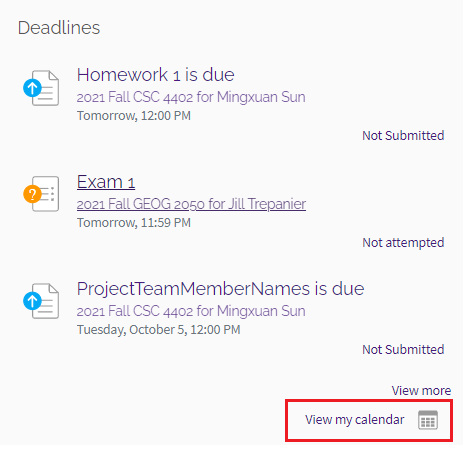
- Click on New event button at the top right of the Calendar.
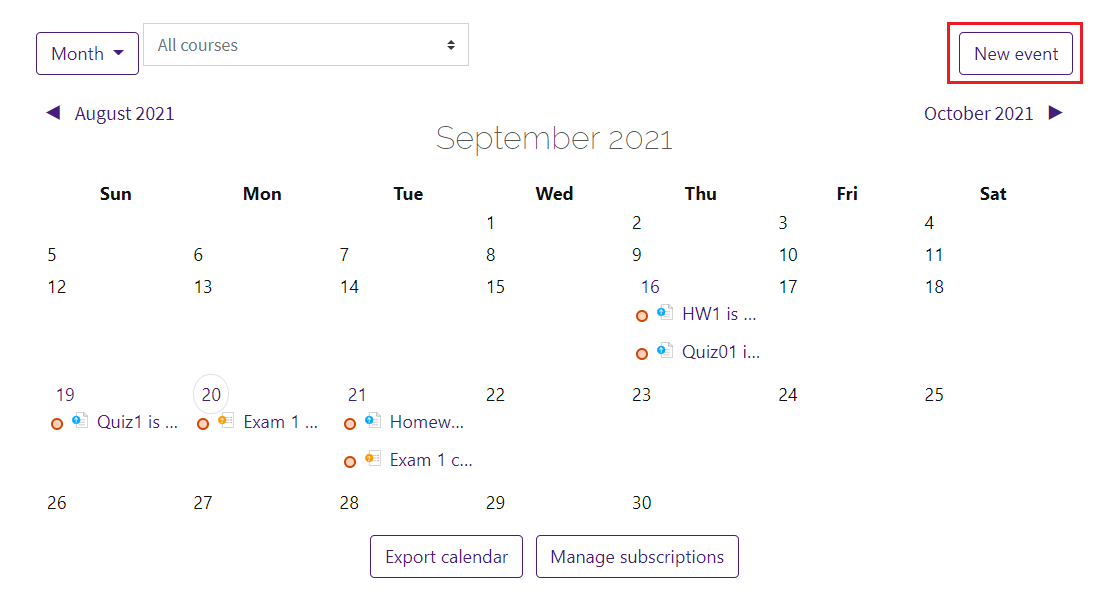
- Here you can enter in Event title, manually adjust the Date the event will be on, the Type of event it is, and more options by clicking Show more....
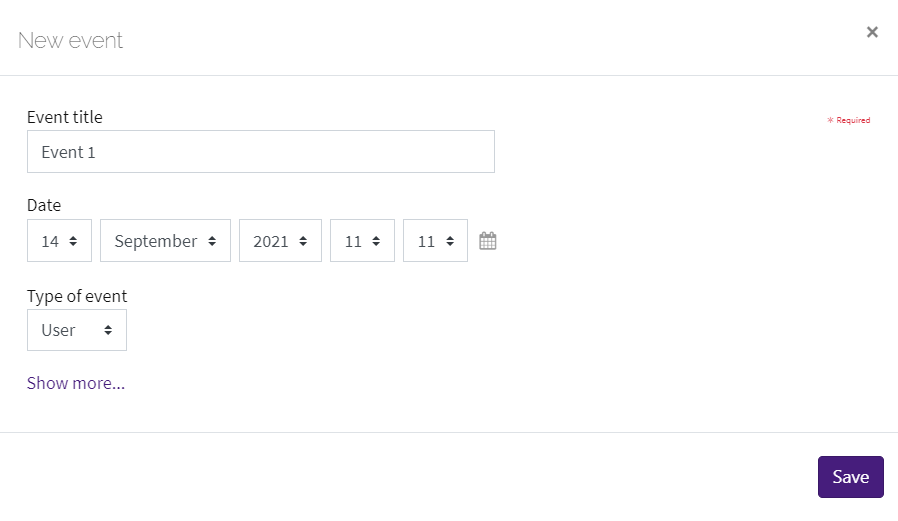
- Clicking Show more... will allow you to enter in more details about the event such as Description, Location, Duration of how long event will last, Repeat this event, and Repeat weekly, creating altogether.
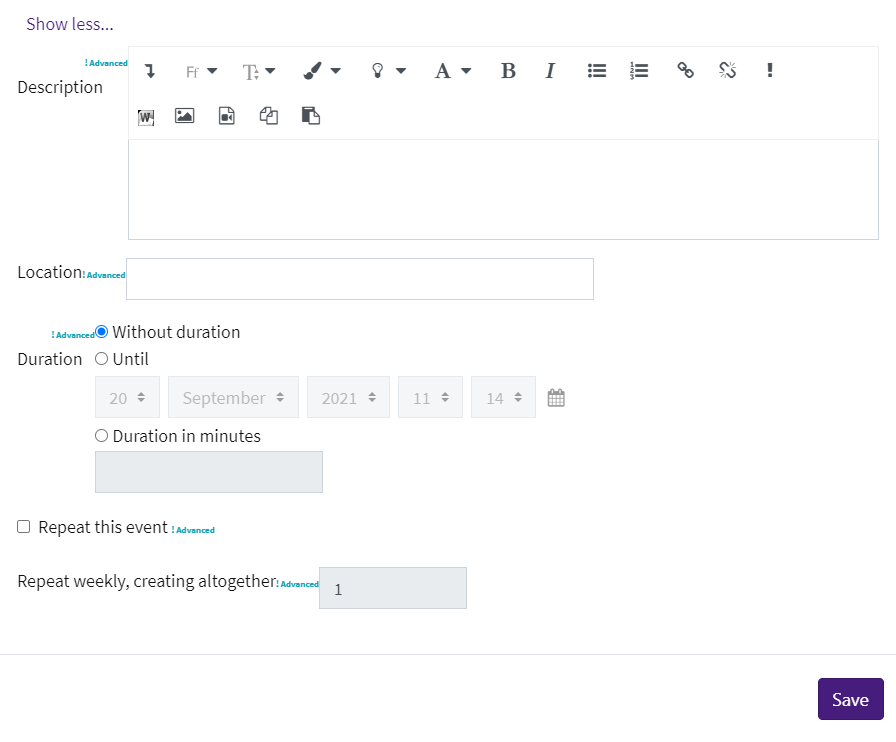
- Click Save at the bottom right when you're finished and the event will appear on the calendar at that date.
20474
10/9/2023 1:15:34 PM