TurningPoint: Downloading a Course List Moodle 3.7
This article has not been updated recently and may contain dated material.
Downloading a Course List from LMS Sync Integration
Users can import participant information from Moodle. To do so, follow the steps below.
1. Open TurningPoint and sign in to your account.

2. Click the Manage tab at the top of the TurningPoint Cloud Dashboard.
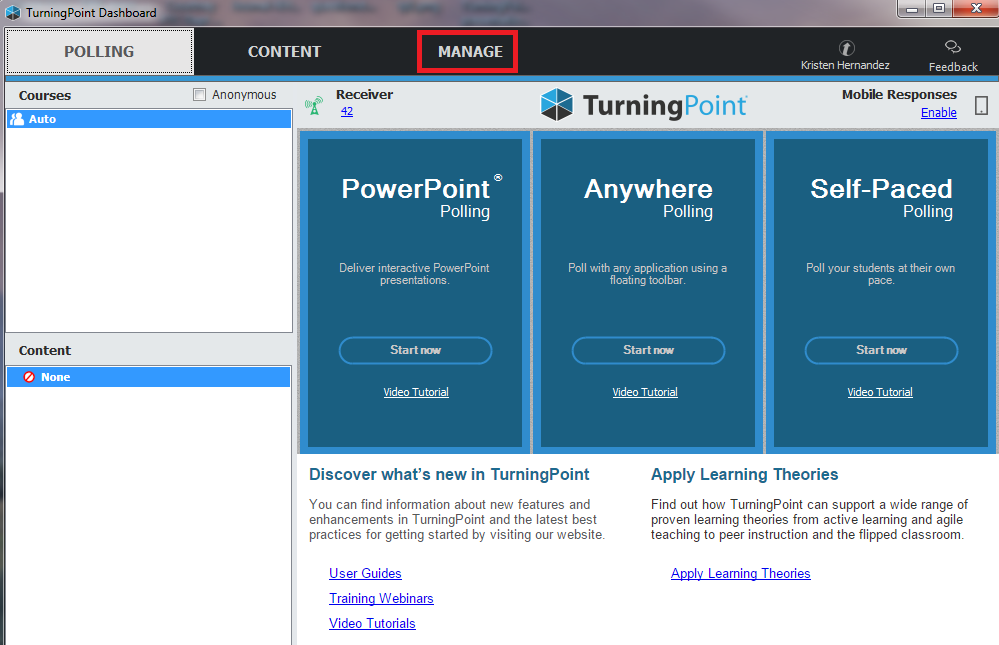
3. Click the Course List drop-down menu and select New. The Create Course List window is displayed.
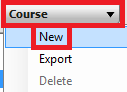
4. Select Download from LMS and click Create Course. The Connect to LMS window is then displayed.
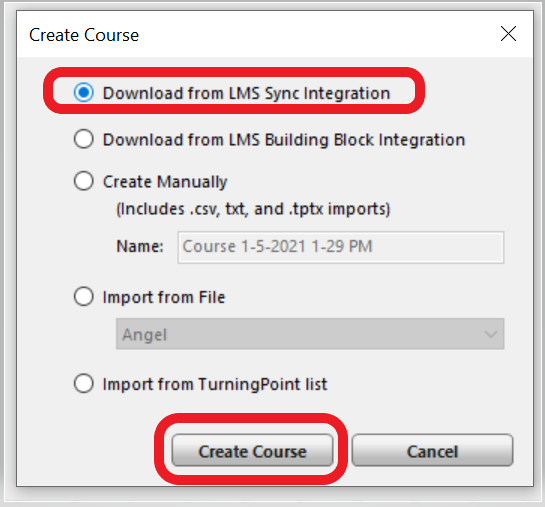
5. Select Sync. Your course(s) are now visible in the left pane.
If you have any questions or need further assistance, please contact the Faculty Technology Center at (225) 578-3375, option 2 or email ftc@lsu.edu.
20409
4/30/2024 3:16:56 PM