Moodle: Gradebook: Manually entering grades
This article has not been updated recently and may contain dated material.
Manually entering grades
For manually create grade items (those that are not associated with a Moodle quiz or activity), you may enter grades by typing them directly into the Moodle Gradebook. For grade items associated with Moodle quizzes or activities, you can still enter grades using the method. However, when you do, you are actually performing a grade override. Doing so will prevent the quiz or activity from automatically making any further updates to the grade. This is typically done in cases where, for example, a student successfully argues over the validity of a quiz question and the instructor wishes to award some additional points on a case by case basis. But regardless of whether you are entering grades for a manually created grade item or overriding a Moodle activity grade, the steps are the same:
- Enter the Gradebook from the main course page by selecting Grades from the Admin menu (cog wheel) near the top right. Or, if you are already in Gradebook setup, simply use the dropdown menu near the top of the screen to select the Gradebook.
- Click the Edit button that is near the top left of the Gradebook screen.
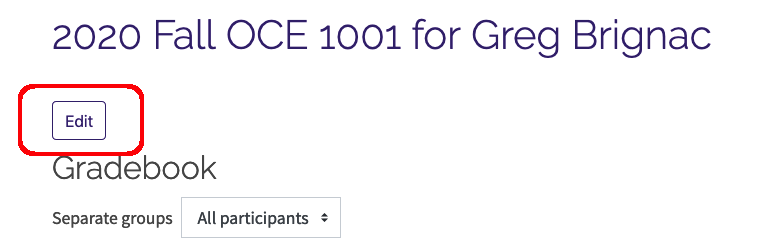
- When editing is enabled, rather than simply seeing the students grades, each grade (or empty) will have an input box that you can use to enter or edit the grade. Make the necessary edits and/or entries and then be sure to scroll down to the bottom of the screen and click the Save Changes button (these changes are NOT automatically saved).
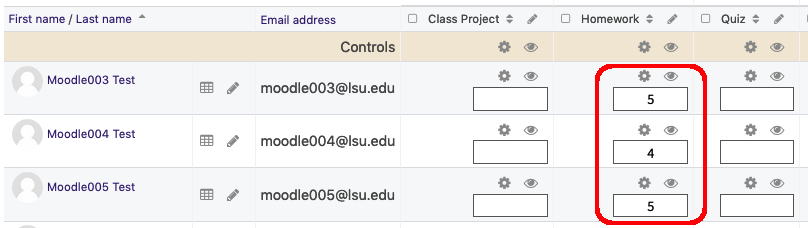
Overrides
Once a grade has been overridden, further updates by the quiz or activity will not be reflected in the Gradebook. The new calculated grade will still be stored in Moodle but the Gradebook will not reflect this change. In order for the quiz or activity to resume controlling the grade depicted in the gradebook, you will need to remove the override. Furthermore, simply enabling editing and removing the previously entered grade and saving changes does NOT remove the override. That action simply overrides the first override with a empty (but the empty is still considered an override). To actually remove an override:
- Enable editing once again in the Gradebook.
- Locate the overridden grade and click the Edit icon (cog wheel) for that grade - each grade has one when editing is enabled.
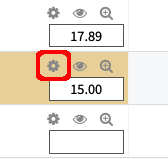
- On the ensuing screen, the Overridden checkbox will appear checked (selected). Click it to clear the selection and save changes.
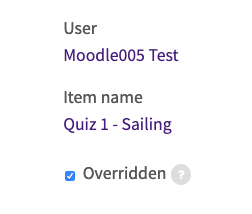
At that point, the most recently calculated grade for the grade item in question will be reflected in the Gradebook and used for grade calculations.
20239
3/6/2024 11:35:42 AM