Moodle: Sections: How to create and delete course sections
This article has not been updated recently and may contain dated material.
Whether formatted as Topics or Weekly, sections are simply the containers in which course content is organized and stored. New blank teaching courses are create with 10 sections, but you can delete unneeded sections or create new ones as needed.
To create a new section, scroll down to the bottom of your Contents left sidebar. The Create a new section link is located below Contents and just above Course Tools.
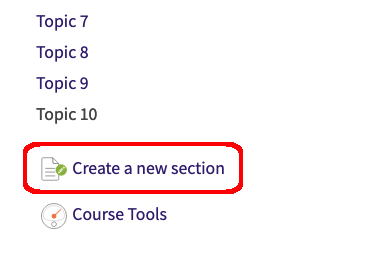
Note: You can restore content from courses with more than 10 into courses with only 10 sections, but the higher numbered sections will not automatically appear and it will appear as if the restore partially failed. You will need to click on the Create a new section link to add each additional needed section. Once the section is added, the content will appear (there is no need to repeat the import process).
To delete a section, simply navigate to the unwanted section and, at the top of the section, click the X icon just below the name.
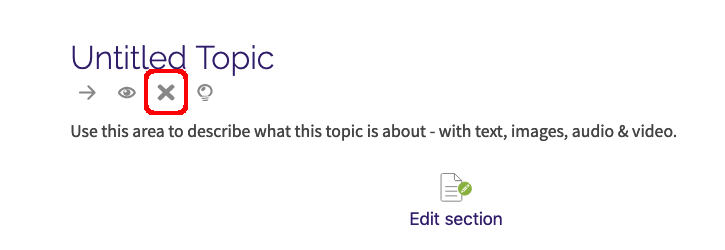
Note: To see how to show, hide, or move sections, see this GROK article.
20233
7/2/2024 11:13:10 AM