LSUMail: Update Display Name (via Workday)
This article has not been updated recently and may contain dated material.
The display name information is updated automatically based on information provided to the university; if a user requests a name change (for example, if they get married or divorced and request the name change through Human Resources), this information will also change in LSUMail. If you prefer an alternative name or nick name to display in LSUMail, you can manually update the Display Name in the myLSU Portal via the instructions below.
WARNING: Preferred last name changes now feed into Moodle. For students, this change may result in being unable to access proctored exams because the display name in Moodle will not match what is on your ID. Please make sure you only submit this change if your new last name is also verifiable on your official ID.
NOTE: The steps below only change the Display Name for the LSUMail account associated with your primary myLSU account. To change a display name for a non-primary account, please contact the ITS Service Desk. This change will need to be completed by the e-mail team.
To Change your Display Name:
1. Log into Workday.
2. Click the Profile icon, then click View Profile.
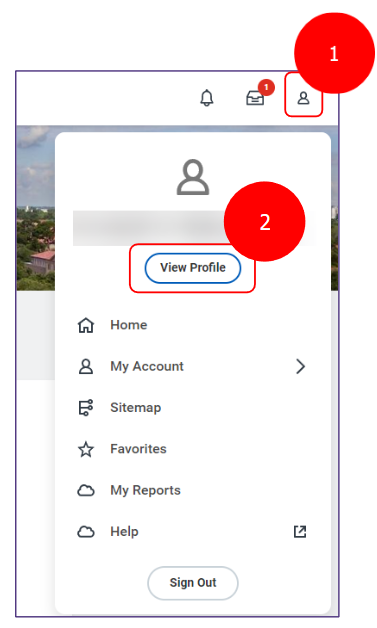
3. At the top search bar, search "Preferred Name", then click Change My Preferred Name.
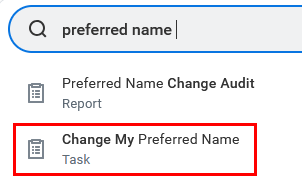
4. Uncheck the box next to Use Legal Name As Preferred Name.
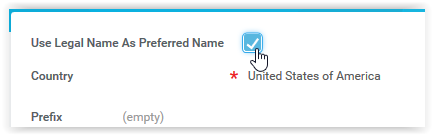
5. Enter your Name. (First, Middle, Last, Prefix, and / or Suffix)
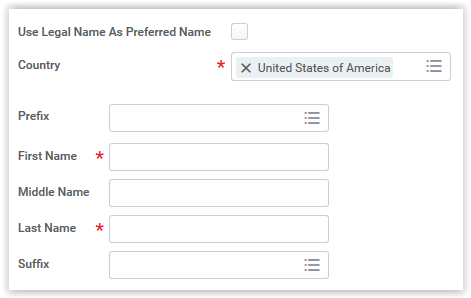
6. Click the Submit button to save the changes.
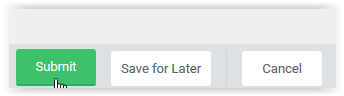
Referenced from: LSU Registrar - Student Services
17046
3/19/2025 11:02:04 AM