Moodle: Course Preferences
By default, Moodle courses are created 30 days prior to the first day of class and students are enrolled into the course 14 days prior to the first day of class. Instructors can change the timeframe of these processes, up to a limit of 60-days prior to the first day of class. Moodle courses at the 9000 level are not created by default.
Note: Only the instructor of record listed can make this change.
Changing Course Preferences Settings:
- Log on to Moodle.
-
Click on Course preferences in the Workday Preferences block in the blocks drawer in the right side bar menu of the front page of Moodle.
If you do not see the Workday Preferences block, you can add it via the following article: Moodle: Course Tools: Adding a Block
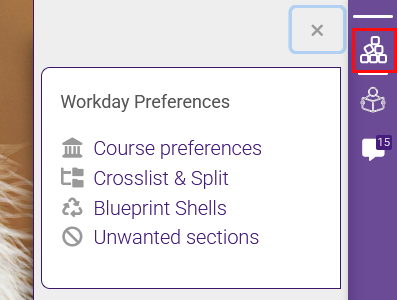
- Update the following course preferences which will apply to all teaching courses going forward:
- Create Days Prior: Enter the number of days prior to the course start date to create the Moodle course shell. (default is 30 days; the upper limit is 60)
- Enroll Days Prior: Enter the number of days prior to the course start date to enroll students in the Moodle course shell. (default is 14 days)
Note: The creation value must be larger than the enrollment value. (For example, if creation is set to 50, set enrollment at a maximum of 49.)
- Course Limit: Set the maximum course number to have Moodle courses created. (default is to not create courses of 9000 and above)
- Course Format: Often modified in the Course Settings, this can update your preference for all future courses.
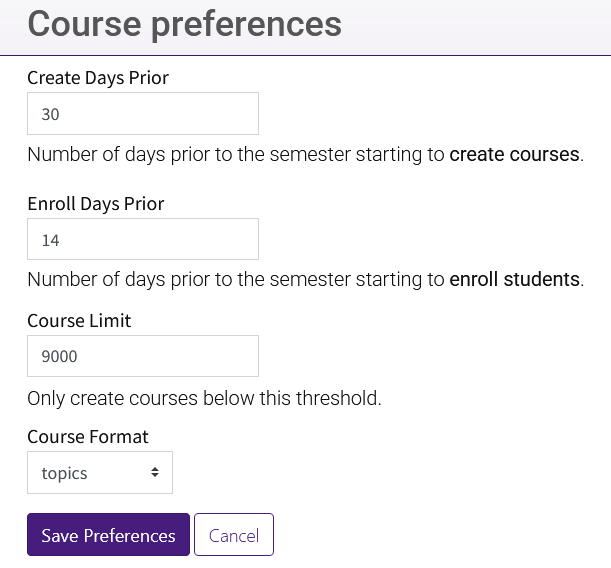
- Choose Save Preferences near the bottom of the page.
Note: When the Create Days Prior is within the window of days prior to the first day of class, the course will be created immediately. Student enrollment will update at the next enrollment run.
20171
5/19/2025 12:48:16 PM