Running Accessibility Checker on Microsoft Word (Windows)
Much like the Word spell checker detects possible spelling and grammar errors, the Word Accessibility Checker will detect possible accessibility issues within your document. Running the Accessibility Checker is a critical process in optimizing your documents and presentations for accessibility and should be done when you have completed your project.
Running the Accessibility Checker on the Windows Version of Word
Complete the following steps to run the Word Accessibility Checker:
1. Open the Word document.
2. Select the File tab.
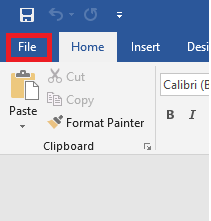
3. Select Info from the left-hand menu.
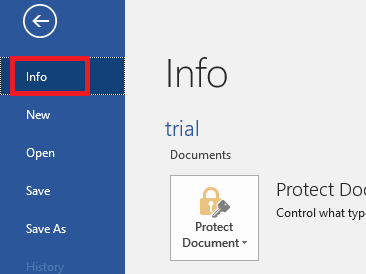
4. Click the Check for Issues button.
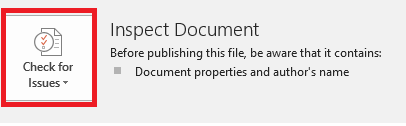
5. Select Check Accessibility from the drop-down menu.
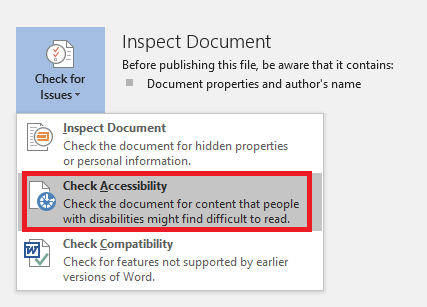
6. Review the list of potential errors in the Accessibility Checker pane.
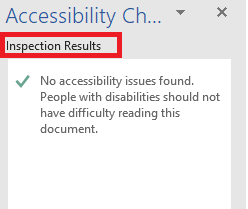
7. Resolve any outstanding accessibility issues listed in the results.
19787
7/28/2025 1:51:55 PM