Moodle: Blocks: Manage Calendar Subscriptions
The manage subscriptions area allows users to add or remove external calendars that have been imported into a Moodle calendar.
To Manage Your Subscriptions in Moodle Calendar:
- Log in to Moodle and select View my calendar under the Deadlines column located on the right hand side of your listed courses.
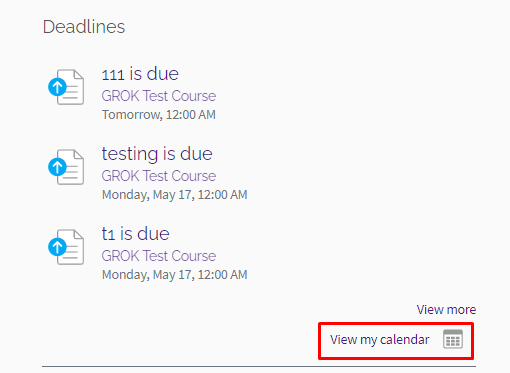
- You can filter the calendar by month, day, or upcoming events by clicking the drop down arrow. Additionally, you can filter the calendar by course by clicking the All courses drop down arrow. Click the month and year arrows to change the month you would like to view.
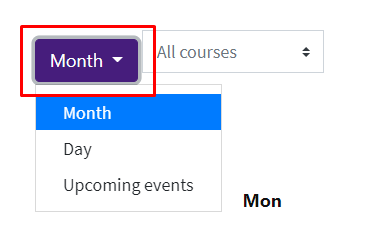
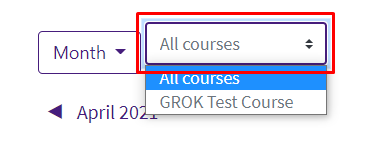
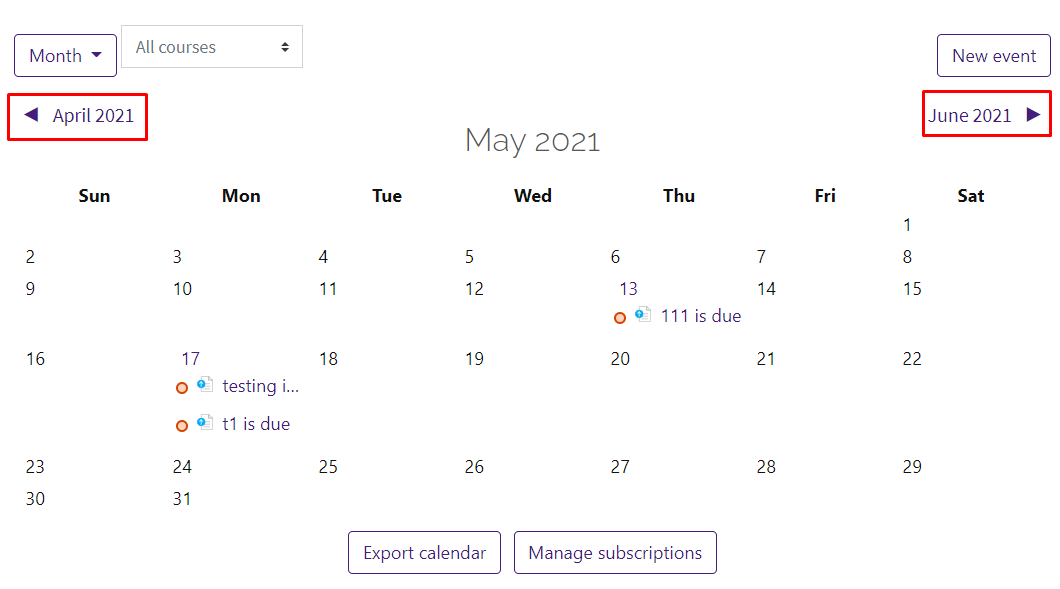
- Select Manage Subscriptions at the bottom of the window.
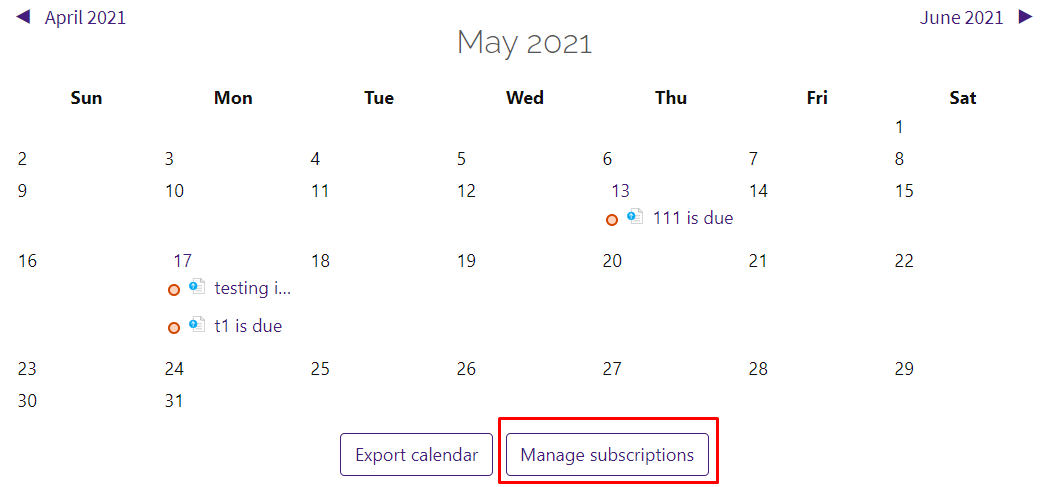
- At the top of the window, you will see a list of already imported calendars. Click the Remove button to delete them from your course.

- To import a new calendar, enter the required settings under the import calendar section.
For this example, we will import using the Calendar File option. If using the calendar file, add a name and upload the file.
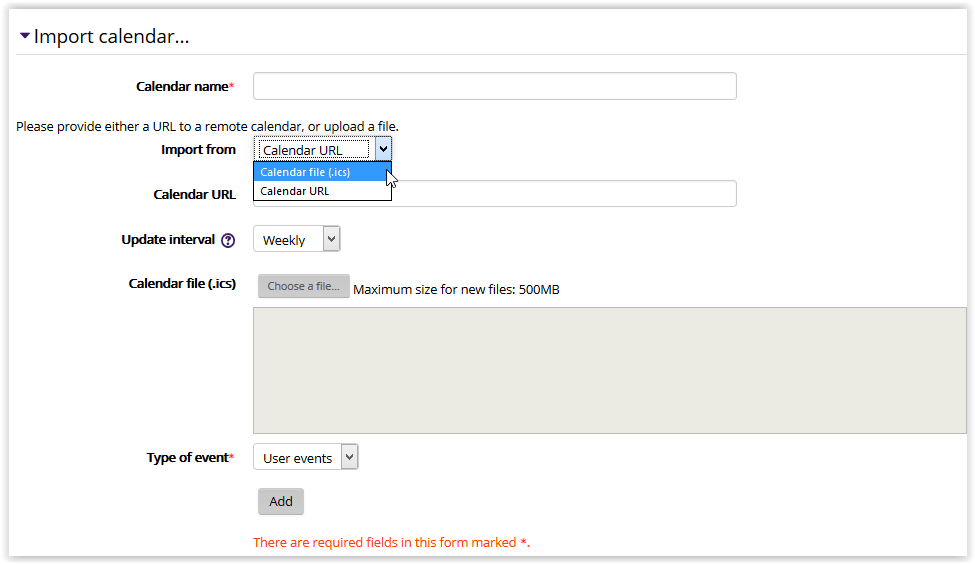
- When finished, click to Add to import.
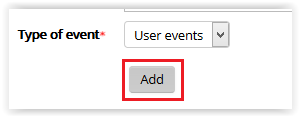
19265
7/1/2025 12:17:08 PM