LSUMail: Import Email to Outlook Office365
In Outlook, you can export some information such as your contacts, emails, and calendar events to a .pst or .olm file. Once they are exported, you can import them into another Office program. In Windows, you will need to import a .pst file. Import by following the steps below.
To Import Email into Outlook Office365:
1. Click the File tab above the Office ribbon.
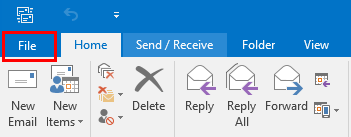
2. Switch to the Open & Export tab at the sidebar on the left, then select the Import/Export option, the third option in the main window.
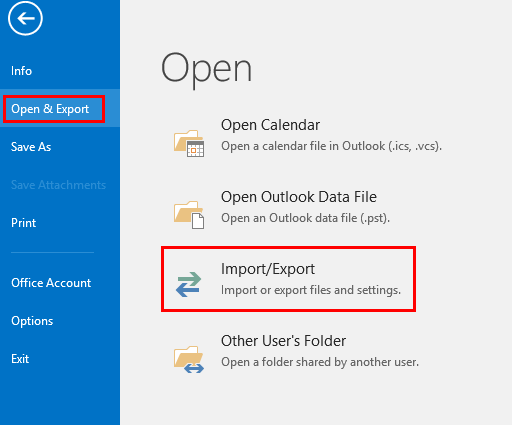
3. The option Import from another program or file will be selected automatically. Click Next at the bottom right of the window, in between the Back button at its left and Cancel button at the right.
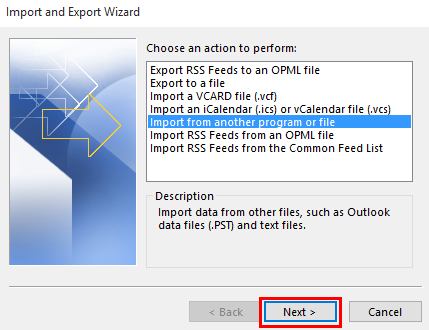
4. Browse for the location of the .pst file and select it, then click Next again.
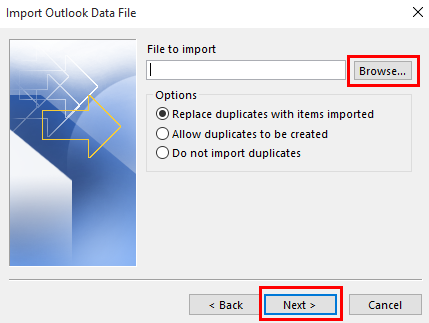
5. Choose whether you want to import items into your current folder, or another folder in your Outlook account. When you are done, click the Finish button at the bottom right corner of the window.
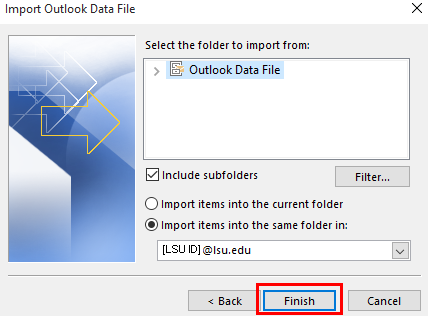
Referenced from: Microsoft
18082
7/30/2025 4:59:24 PM