SPSS Amos 23: Installation Instructions
There may be broken links in this article, the GROK staff has been notified and is working to resolve the issue.
This article has not been updated recently and may contain dated material.
Installation Instructions for SPSS Amos (v23)
1. Login to TigerWare.
2. After logging in, make sure SPSS Amos 23 is selected under the version category and double-click the SPSS Amos 23 file.
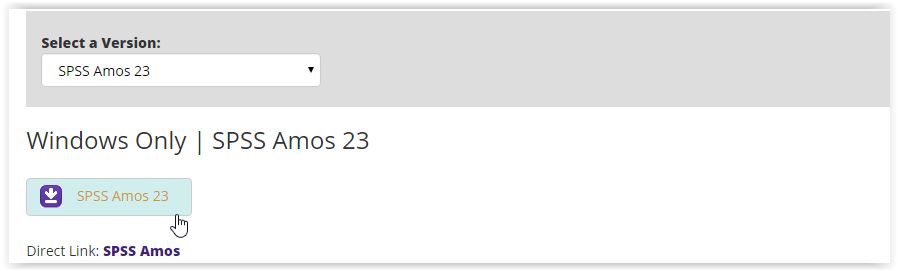
3. Once the download is finished, open the Installer in your download folder. (Named SPSS_Amos_23_win32.exe)
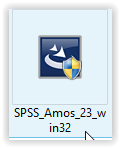
4. The Installation should appear. Select Site License in the middle then click Next at the bottom corner.
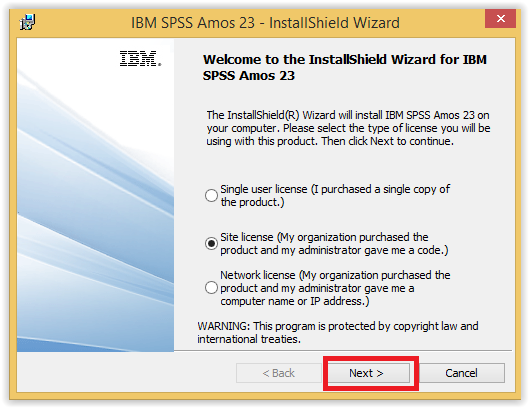
5. Read over the license agreement, click "I accept the terms in the license agreement", then click Next again.
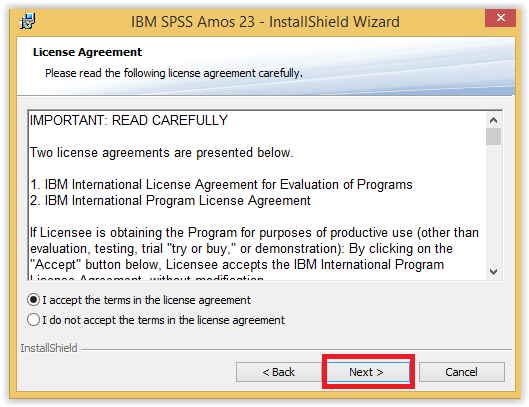
6. Enter your myLSU username (for the User Name) and enter LSU (for the Organization). Then click Next.
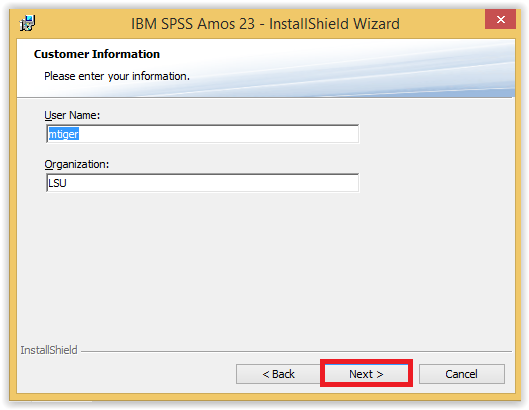
7. Change the destination folder if necessary, and then select Next.
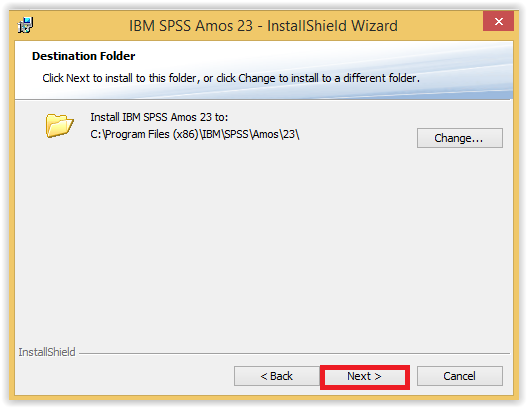
8. Click Install to finish the installation.
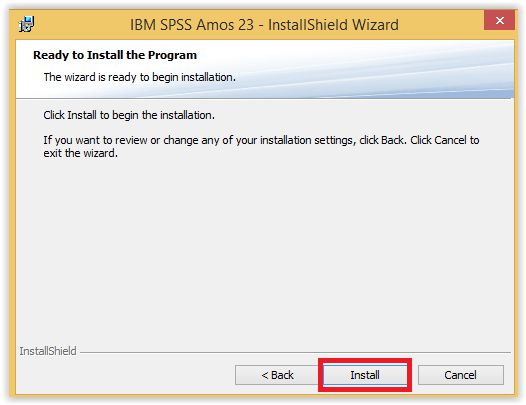
9. A completion screen should appear. Amos should now be installed.
Resources: ibm.com, utexas.edu
18030
2/27/2024 7:42:44 AM