LSUMail: Share Your Calendar in OWA
There may be broken links in this article, the GROK staff has been notified and is working to resolve the issue.
This article has not been updated recently and may contain dated material.
** OWA Variation Notice **
OWA is updated and experiences formatting changes regularly. This article will present a generic set of instructions for use of OWA. It should be used as a guide while using OWA. Screenshots and instructions may be slightly different from the current implementation of OWA, and a user may see something different than what is shown in this article. For issues that may arise during the process of using this article, please contact the Service Desk for further assistance.
Set up View-Only Calendar Sharing in Outlook Web App (OWA)
1. Log into LSUMail through OWA (mail.lsu.edu).
2. Click the Apps button and select Calendar from the drop down window.
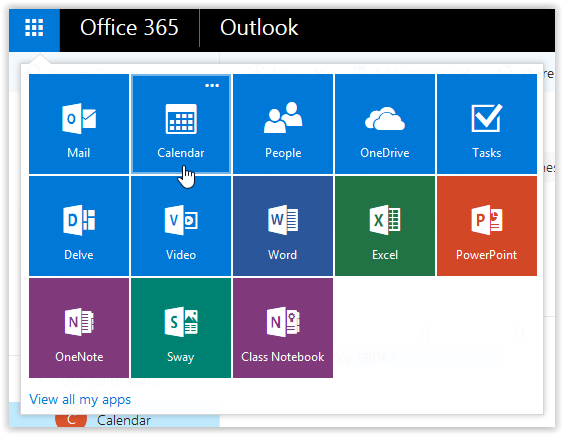
3. Your calendar will appear, and your screen will look similar to the image below.
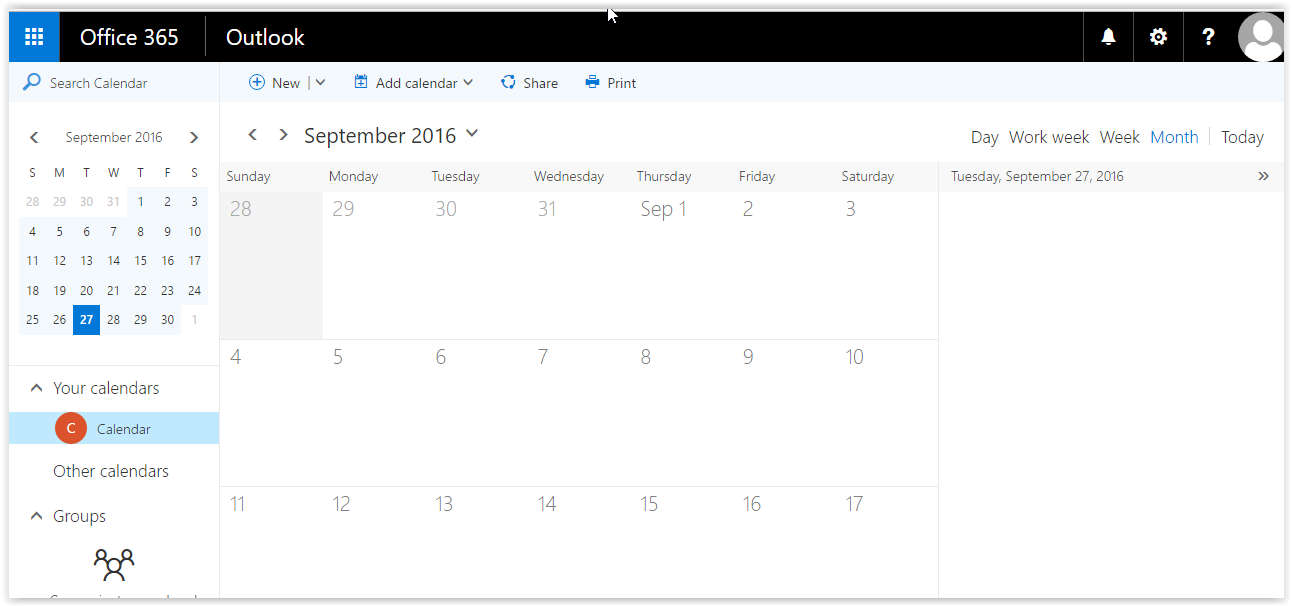
4. Click Share then select Calendar.

5. Type the Name or MyLSU ID of the individual that you want to share your calendar with into the Share with field. Partial Name & Partial MyLSU ID are OK.
6. Click the Search contacts and directory button that appears when you are ready to begin the search.
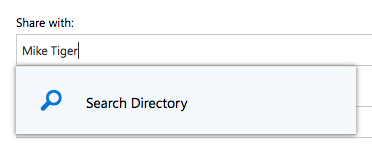
7. Select the individual from the directory, or type in the full e-mail address.
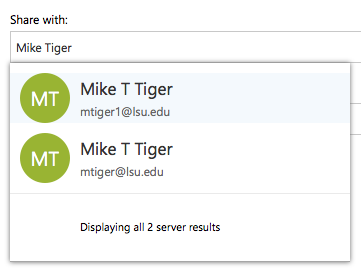
8. Open the drop-down menu, and select the level of access you want to give this individual to your LSUMail Calendar.
-
Availability Only: Read-only view that only shows the time of items on your calendar. (Available or Busy)
-
Limited Details: Read-only view that only shows the time, subject & location, but no other information.
-
Full Details: Read-only view that shows the time, subject, location & other details of all times in your calendar.
-
Editor: View that shows the time, subject, location & other details of all times in your calendar. An Editor can make changes to the calendar. Cannot be set for non-LSUMail users.
-
Delegate: View that shows the time, subject, location & other details of all times in your calendar. A Delegate can make some changes to the calendar and can also receive meeting requests on behalf of the calendar owner. Cannot be set via non-LSUMail users.
NOTE: Calendar items marked Private are always protected. Anyone you share your calendar with will see only the time of items marked Private, and not the subject, location, or other details.
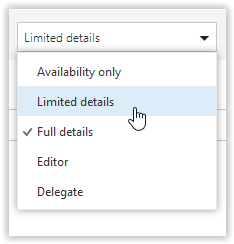
9. Click Send.
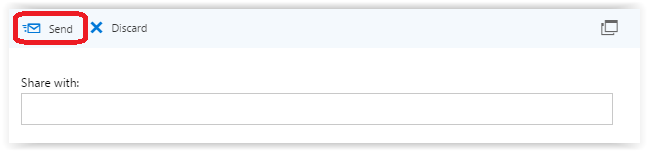
LSUMail Server Settings
Outgoing Mail Server (SMTP):
outlook.office365.com Port: 587
Encryption Method: STARTLS
Authentication: OAuth2
15930
1/10/2024 12:59:37 PM