LSUMail: Set Up a Signature in OWA
This article has not been updated recently and may contain dated material.
** OWA Variation Notice **
OWA is updated and experiences formatting changes regularly. This article will present a generic set of instructions for use of OWA. It should be used as a guide while using OWA. Screenshots and instructions may be slightly different from the current implementation of OWA, and a user may see something different than what is shown in this article. For issues that may arise during the process of using this article, please contact the Service Desk for further assistance.
Set up a Signature in LSUMail through OWA:
1. Login to LSUMail Account through OWA. (mail.lsu.edu)
2. Click the gear icon at the top right-hand corner of the page.
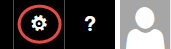
3. Select Mail from drop-down box displayed.
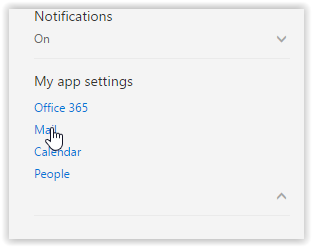
4. Select Email signature within the Layout menu, located on the left-hand panel.
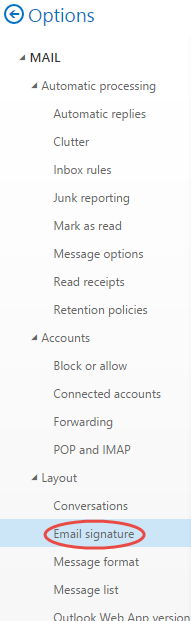
5. Type the text for your Signature.
6. Select Automatically include my signature on messages I send if you want the signature to be added to all your e-mails.
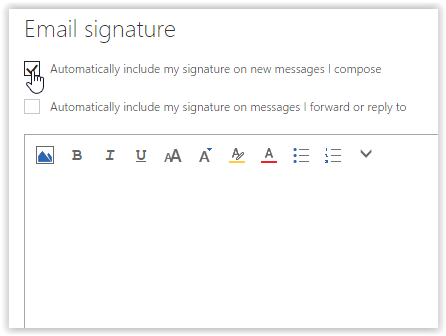
Please Note: the option to add a graphic to an email signature is not available via Outlook 365.
7. Click Save near the top of the screen when you are finished editing your signature.

LSUMail Server Settings
Outgoing Mail Server (SMTP):
outlook.office365.com Port: 587
Encryption Method: STARTLS
Authentication: OAuth2
15916
1/5/2024 2:19:05 PM