VPN at LSU: Web Browsing
The AnyConnect client is the most convenient and preferred method to establish a secure, encrypted connection to the LSU campus.
To Visit Websites through the VPN:
1. Open a web browser and navigate to https://portal.vpn.lsu.edu. (*This link will only work off-campus*)
2. Log in to the LSU SSL client using valid myLSU ID and password.
NOTE: The client can not be accessed by a machine that is already on LSU's network.
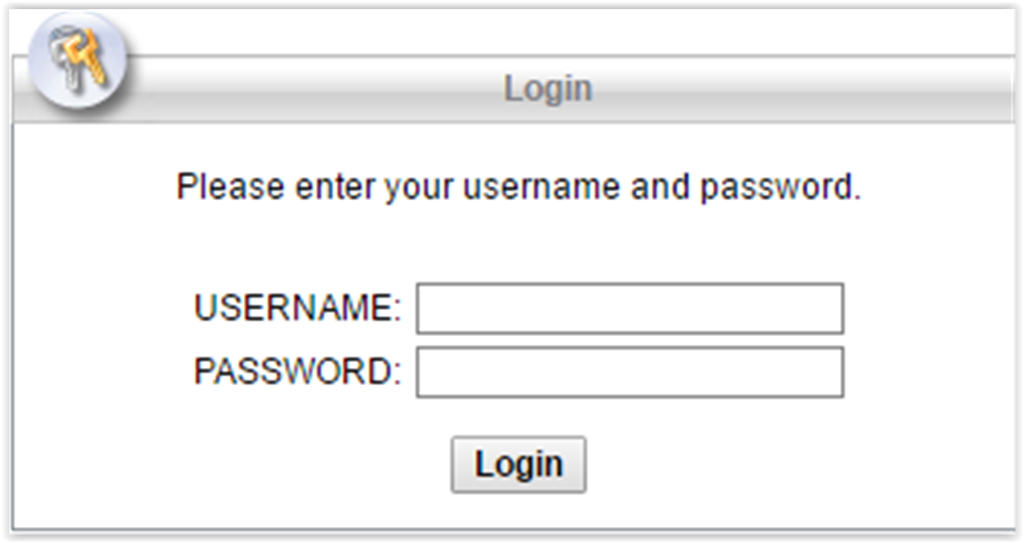
3. Confirm that the Home tab is selected.
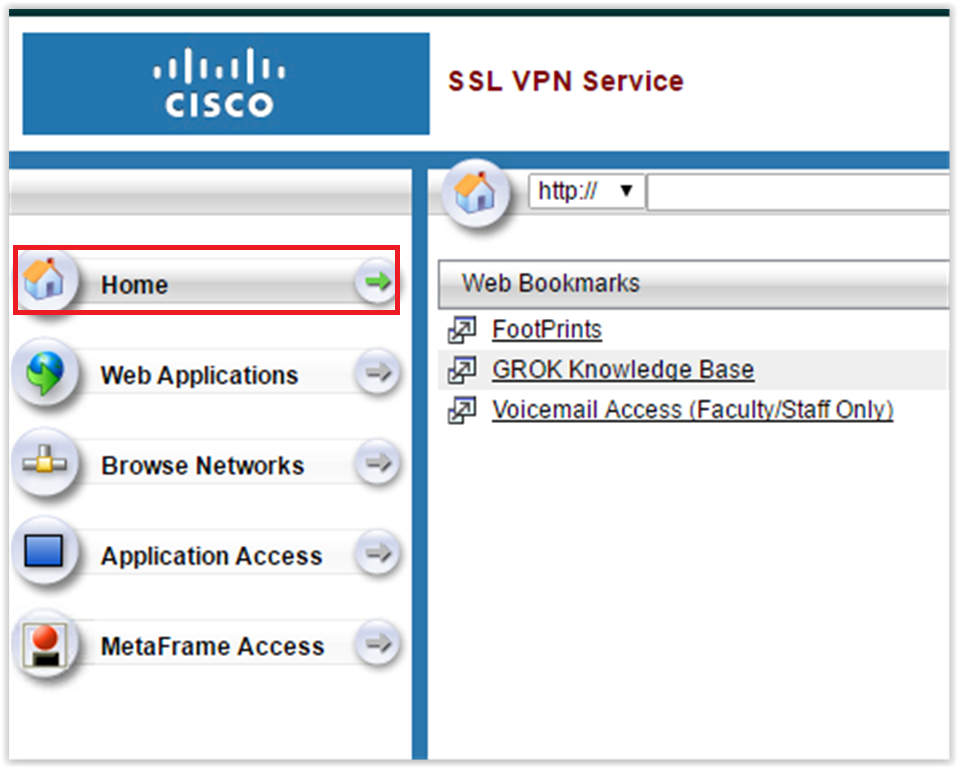
4. Click the Address field at the top of the page and type the address of the desired Website.

The VPN client's Web Applications page also contains tools for the creation of Website bookmarks:
1. Open a web browser and navigate to https://portal.vpn.lsu.edu. (*This link will only work off-campus*)
2. Log in to the LSU SSL client using valid myLSU ID and password.
3. Switch to the Web Applications tab, if necessary.
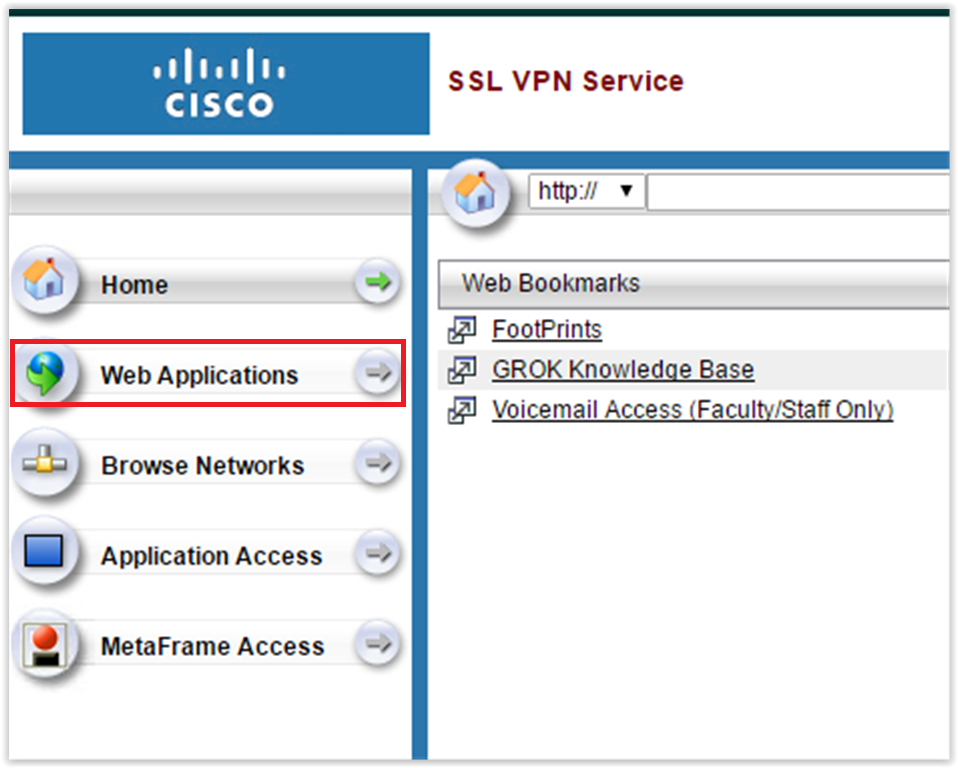
4. Type in the name of the bookmark with the URL in the blanks provided. Click Create Bookmark when you are done.
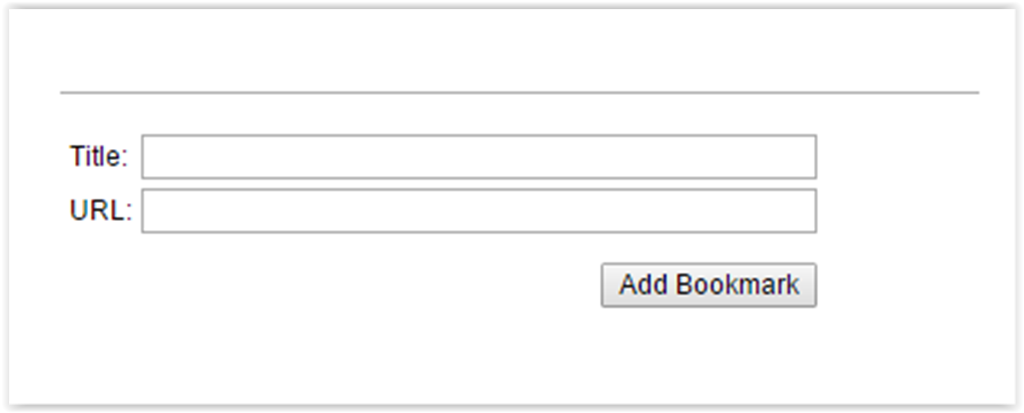
5. The bookmark will appear on the screen under the title Personal Bookmarks.
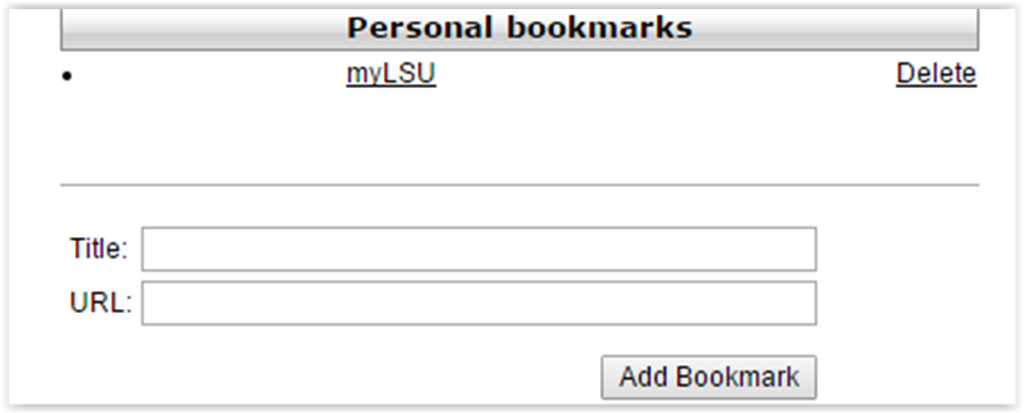
Troubleshooting VPN
The Automatic Installation DID NOT work...
1. Try another Web Browser. ITS Recommends using Firefox or Safari.
2. See ITS Web Browser Recommendation for more information.
Still NOT Working?
1. Manually download the Cisco AnyConnect Secure Mobility Client file from client.vpn.lsu.edu.
2. Manually install the client by dragging the AnyConnect Secure Mobility Client to the Apps folder.
3. Manually connect to the VPN. View detailed instructions on connecting.
10018
2/5/2025 12:52:42 PM