There may be broken links in this article, the GROK staff has been notified and is working to resolve the issue.
This article has not been updated recently and may contain dated material.
Frequently Asked Questions - Student (TurningPoint app)
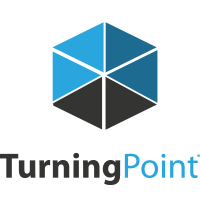

Download and install the TurningPoint app from the Apple store or the Android Play Store.
NOTE: If you have problems joining a class session, you can also join via your smartphone or tablet browser(s). The browser URL is https://student.turningtechnologies.com/#/respond or by clicking on the Respond button within your Turning account.
[Return to TurningPoint app FAQ's]
The TurningPoint app is free to download. However, you will need to purchase a subscription to use TurningPoint app and/or the clicker in class. The same license can be used with a clicker and/or TurningPoint app.
You can purchase a subscription at the LSU bookstore or through the online store.
NOTE: The use of TurningPoint app is an instructor decision. If the instructor chooses to only allow clickers, you will need to purchase a clicker and a subscription (bundle).
[Return to TurningPoint app FAQ's]
Your instructor will give you a session ID to enter into the TurningPoint app.
NOTE: We recommend that you connect your mobile device to the LSU wireless network (eduroam) rather than connecting to your cell phone carrier data plan. It’s recommended to keep your device awake while TurningPoint app is in use. The TurningPoint app may logout if the device goes to sleep or screen saver. Within the Turning app, you can select the Menu, then Settings, then Keep Device Awake.
[Return to TurningPoint app FAQ's]
The following links explain how to respond to the different types of questions.
[Return to TurningPoint app FAQ's]
Yes, you can click on Respond within your Turning profile or you can go to https://student.turningtechnologies.com/#/respond to participate in the session.

[Return to TurningPoint app FAQ's]
If you have questions or need further assistance, please contact the Faculty Technology Center by phone 578-3375; option 2 or email ftc@lsu.edu.