SPSS 25 Amos: Installation Instructions
This article has not been updated recently and may contain dated material.
These instructions are written for LSU Faculty & Staff who have purchased SPSS through ITS. For instructions on how to purchase SPSS through ITS, please see GROK article #7902
To Install SPSS Amos on a Windows Machine:
1. Download SPSS Amos 25 from TigerWare. Click the blue download box to do so.
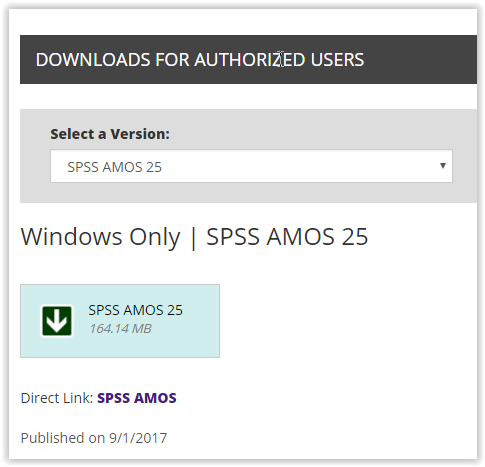
2. The SPSS Amos 25 InstallShield Wizard should open up. Click Next to continue to the next step of the wizard.
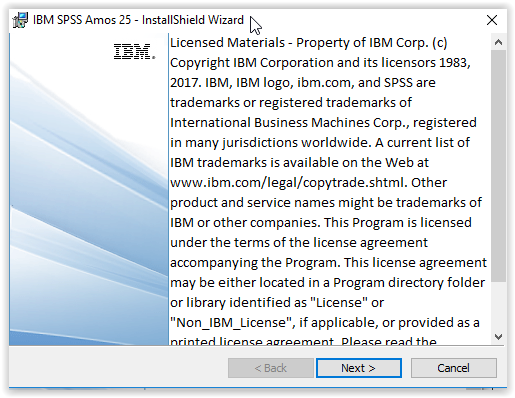
3. After clicking Next, the License Agreement will appear. Click "I accept the terms in the license agreement." Then click Next to continue to the next step.
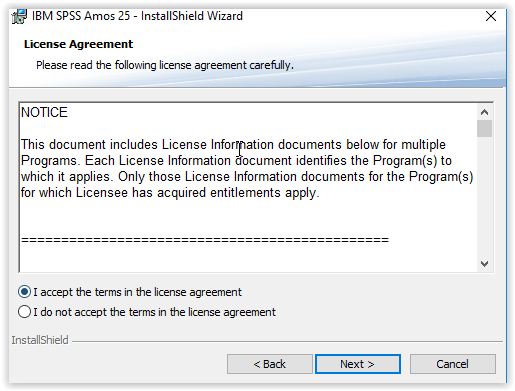
4. The Destination Folder option will appear next. If the user wishes to change the destination folder, click Change. If not, click Next to continue to the next step.
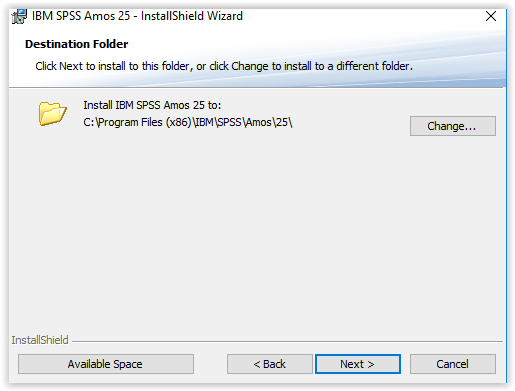
5. The Wizard is ready to install. Click Install.
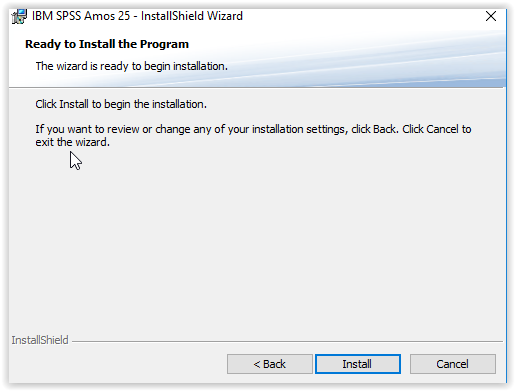
6. Click Finish.
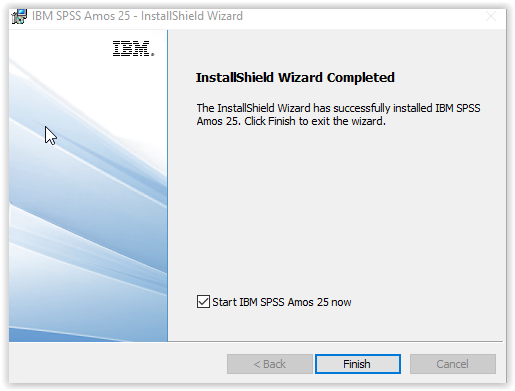
7. SPSS Amos 25 should open up if "Start IBM SPSS Amos 25 now" was checked.
Referenced from ibm.com
19665
3/20/2024 1:58:22 PM