Windows 10: Finding Wireless Networks
Windows 10 should automatically be able to detect wireless networks if any are available.
To Find Wireless Networks in Windows 10:
1. Select the Connection tool in the bottom right corner of the desktop.
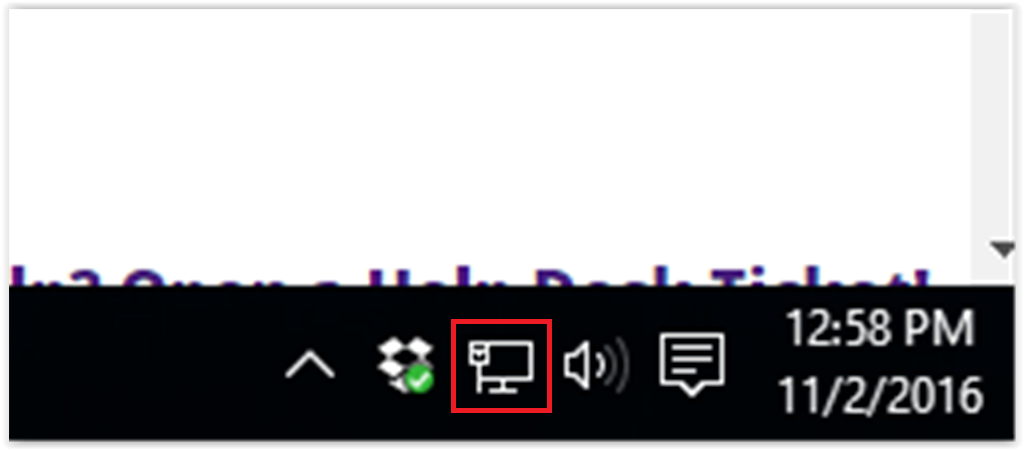
2. Click the option labeled Network Settings.
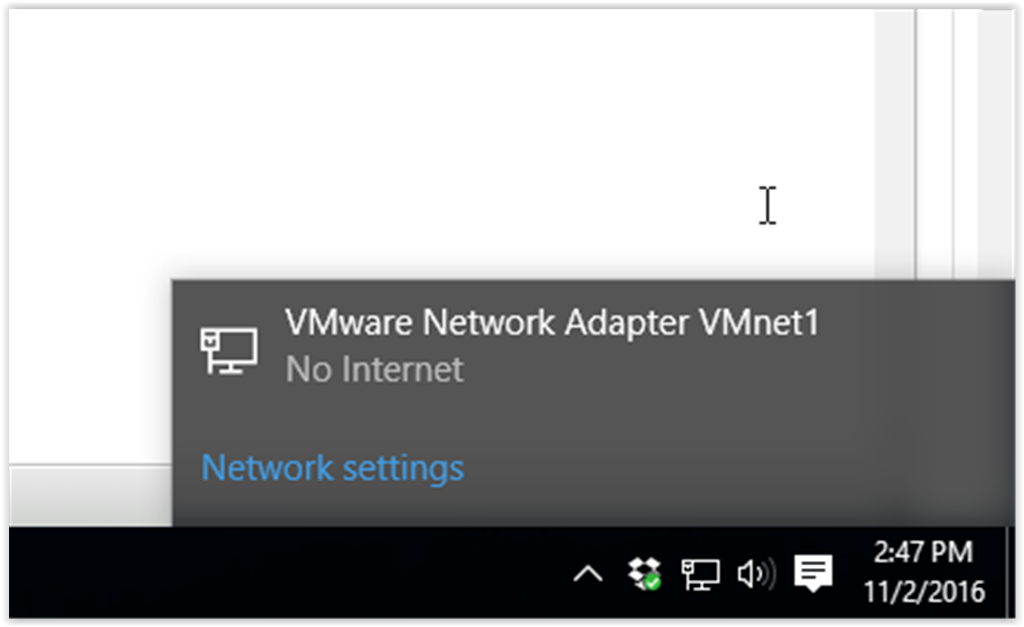
3. A list of available networks and any that the computer is connected to should appear in a new window.
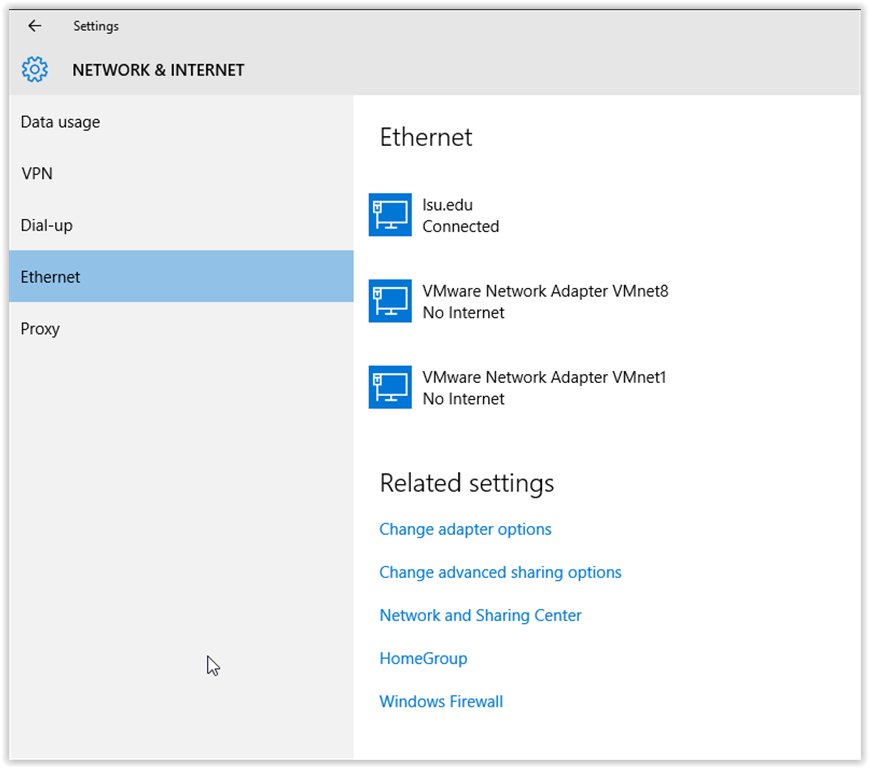
NOTE: Any available networks will show if they are wireless, or not, by way of the signal strength. Some networks may appear with a lock next to them, which indicates that they have security protocols around them, and only the correct password will gain the user access.
If no list appears, the computer may not be set up to receive wireless signals, or the computer has experienced an error. Make sure to check and see if the system has wireless access and that its wireless access card is activated. If the problem continues to occur, with the wireless access enabled, make sure the router, or access point, is active and the computer is able to receive a significant signal. If these do not alleviate the problems, click "Diagnose why Windows." Windows will then view the computer's network settings and connections and suggest a possible solution to the problem.
Referenced from: Support.microsoft.com
19306
7/28/2025 1:53:07 PM