How to Check A Turnitin Assignment Grade and Feedback
There may be broken links in this article, the GROK staff has been notified and is working to resolve the issue.
This article has not been updated recently and may contain dated material.
The GradeMark feature, also known as the Instructor Feedback layer, within the Turnitin interface provides a way for instructors to create comments and enter feedback as well as enter a grade for a student's submission within an assignment. Instructors can use GradeMark to grade student’s written work (i.e. papers, essays, thesis, PowerPoint files), non-written work (including images, videos, music files) or work not submitted to a Turnitin assignment (i.e. speeches, presentations, performances, or works of art).
For more information about GradeMark, please see: Turnitin.com
To Check A Turnitin GradeMark:
- Log in to Moodle.
- From the home page select a course with a Turnitin assignment.
- Click on the assignment.
- Click the pencil icon under the Grade column to open the Feedback Studio.

- Here you will see all marks and notes made by the instructor. This view will also include your grade as well as how you scored on the rubric (if one is used).
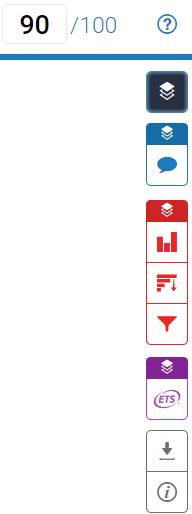
NOTE: GradeMark will only be available to students after the postdate selected by the instructor.
Referenced from: Turnitin
17698
5/6/2024 2:25:24 PM