LISTSERV Web Portal: How to Add & Remove Subscribers
This article has not been updated recently and may contain dated material.
Add Subscribers
1. Click View, located on the List Dashboard below the number of subscribers of the list you want to administer.

2. This will open the Subscriber Reports page.
3. Locate the Subscriber Management section.
4. In the Add Subscriber field, enter the user's e-mail address followed by their name in parentheses.

5. Click the Add Subscriber button. Repeat this process for each new subscriber.
6. Click the Submit button (located at both the top and bottom right-hand corners of the Subscribers box) when finished adding subscribers.
To add subscribers in bulk, please see GROK article #17532.
Remove Subscribers
1. Click View, located on the List Dashboard below the number of subscribers of the list you want to administer.

2. This will open the Subscriber Reports page.
3. Locate the box toward the bottom of the page that says "[Listserv Name] (# Subscribers)."
4. Select the checkbox(es) next to the subscriber(s) to be removed.
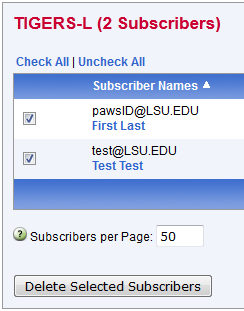
5. Click the Delete Selected Subscribers button.
6. Click the Submit button (located at both the top and bottom right-hand corners of the Subscribers box) when finished removing subscribers.
To delete subscribers in bulk, please see GROK article #17532.
17604
3/19/2024 8:35:43 AM