Panopto: Splicing/Remixing
Splicing/Remixing with Panopto:
To Add/Splice Sessions follow these steps and continue with one of the three options afterwards.
NOTE: Editing videos is not supported in Chrome or Edge. Please use Internet Explorer, Safari, or Firefox to edit videos.
1. Log in to the LSU Panopto Web Portal via Moodle or directly from the LSU Panopto Web Portal login page.
2. Click Edit on the Session you want to add to.

3. Click on the + sign (next to the scissors icon) to Add Content. (located above the timeline below)
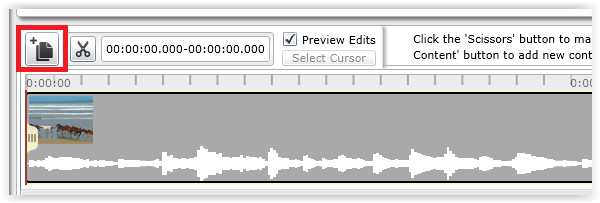
4. From the "Add an existing session, video or presentation" tab, expand the folder that contains the file to be added.
5. Click on the session that will be spliced into the other recording.
6. From here there are 3 options:
Add a recording to the START of another recording
7. Select "Start" under the New Session Position.
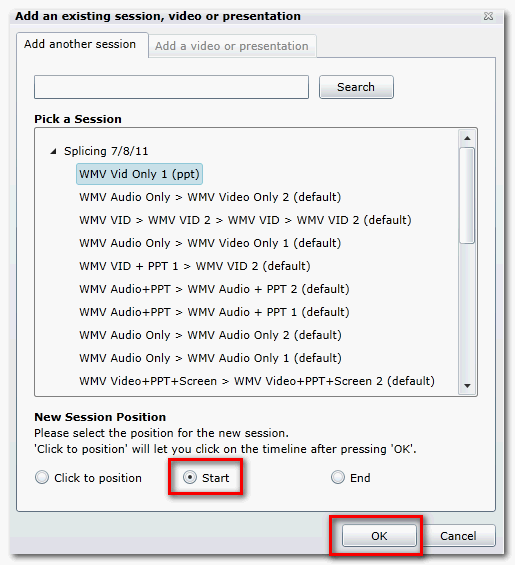
8. Select OK.
9. The session will be added to the start of the editor timeline, with handles to re-adjust if necessary.
Add a recording to the END of another recording
10. Select "End" under the New Session Position.
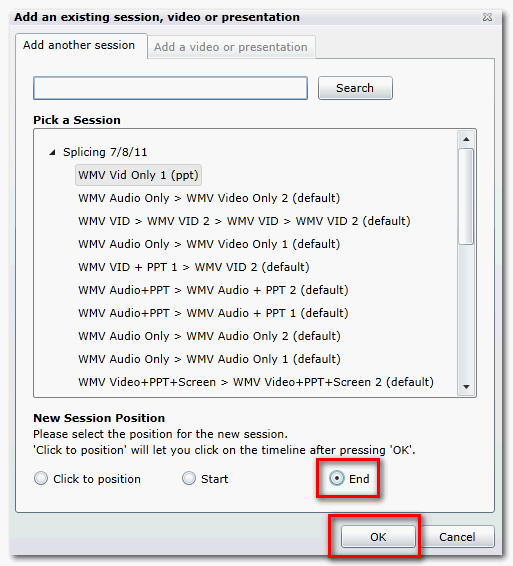
11. Select OK.
12. The session will be added to the end of the editor timeline, with handles to re-adjust if necessary.
Add a recording to the MIDDLE of another recording
13. Select "Click to position" under the New Session Position.
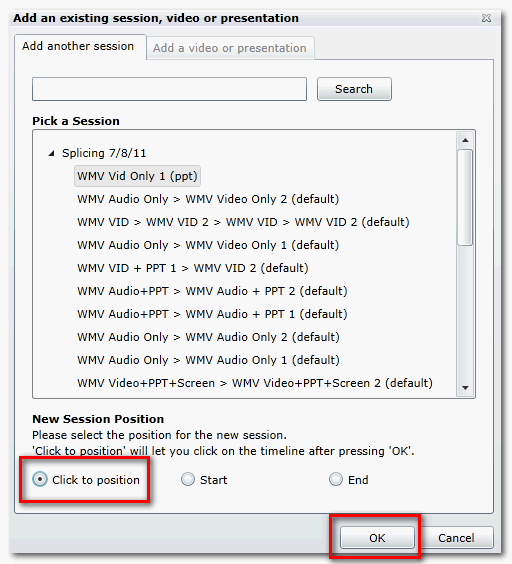
14. Select OK.
15. Click to insert the video that was selected above into the recording session.
16. The session will be added with handles to re-adjust if necessary.
Referenced from: Panopto Support
17458
9/9/2025 9:13:47 AM