Mac OS X Mountain Lion (10.8): Join the LSU Domain
To Join the LSU Domain on a OS X Mountain Lion Operating System:
1. Select the Apple icon on the top left of the screen.
2. Select System Preferences from the dropdown menu.
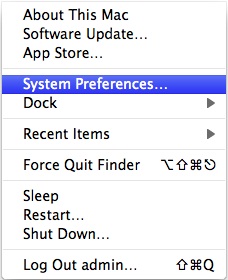
3. Select Users and Groups in the bottom left of the window.
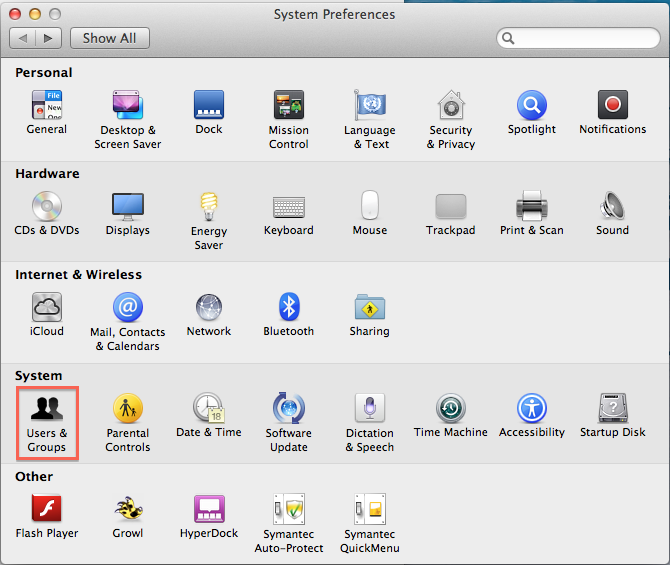
4. Click Join in the middle of the window.
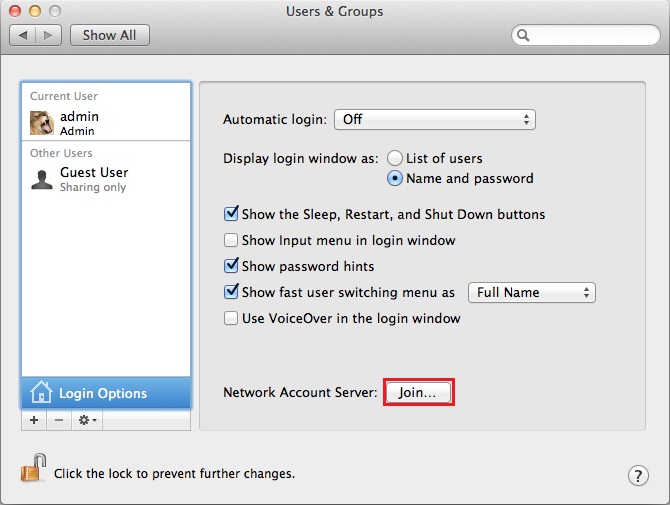
5. Click Open Directory Utility in the middle of the window.
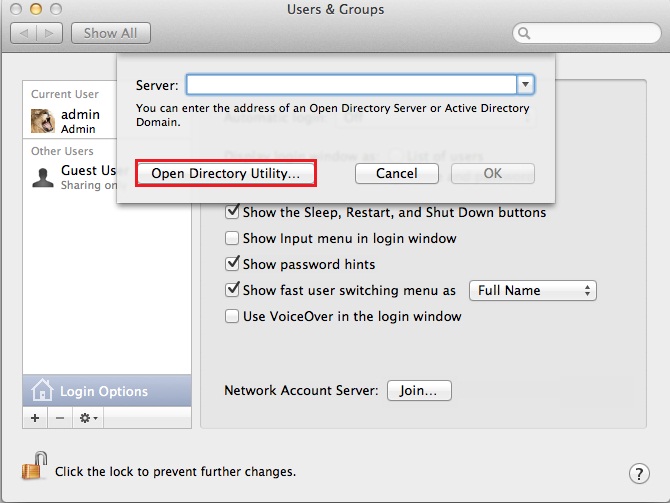
6. Double-click on Active Directory from the list of options under Select a Service.
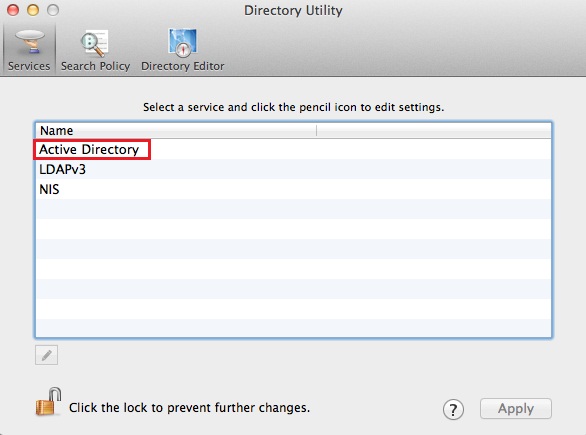
- Populate the following information into the Directory Utility box:
- Active Directory Domain: lsu.edu
- Computer ID: [COMPUTER_NAME]
7. Click Bind under the Computer ID fieldbox.
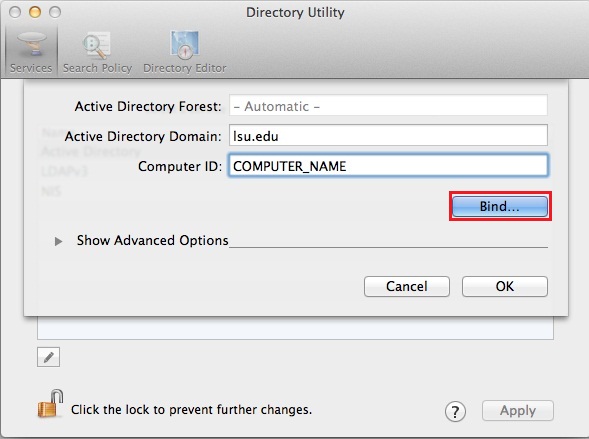
8. Enter your myLSU ID and password. (myLSU ID@LSU.EDU). At the bottom right of the window, select OK.
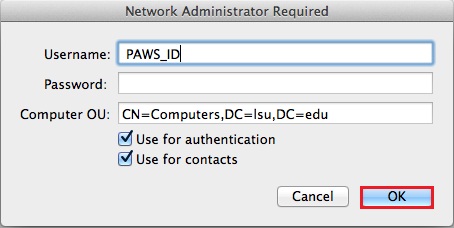
9. Click OK at the bottom right of the window.
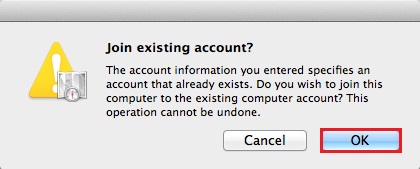
10. Populate User Experience options:
- Check- Create mobile account at login
- Check- Use UNC path from Active Directory to derive network home location
- Network Protocol to be used:
- Check- Default user shell:
11. Go to Step 12 OR Click OK at the bottom right of the window to continue.
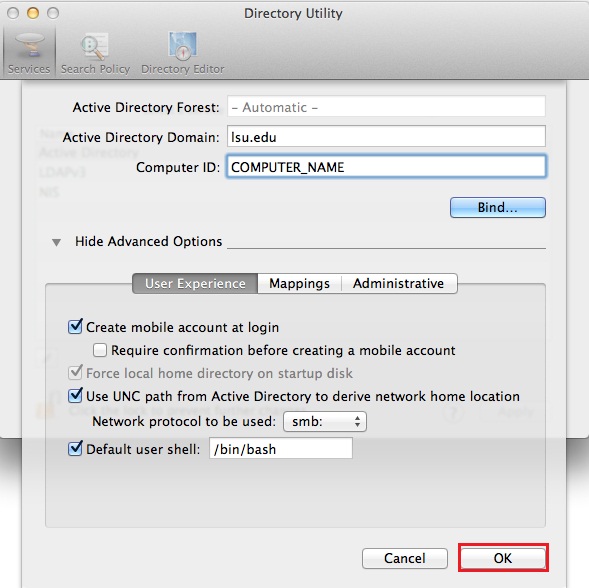
12. If you want others to be able to administer the machine, you will have to go into the Administrative tab. (Optional)
- Check- Allow Administration by:
- Populate with the appropriate Active Directory Group or User(s).
13. Click OK at the bottom right of the window.
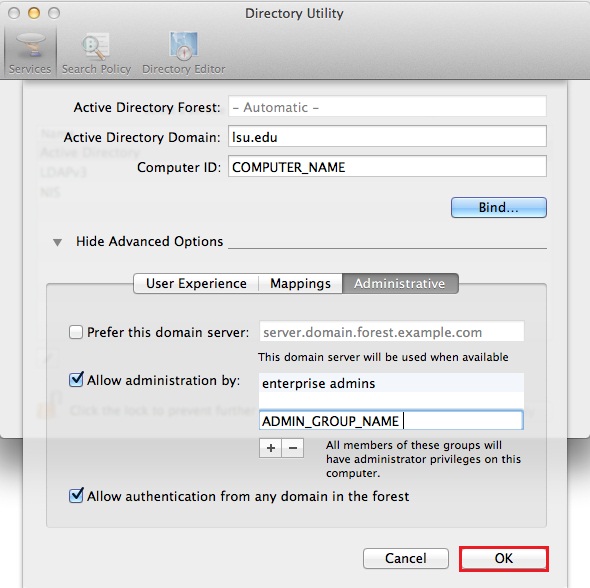
Referenced from: Support.apple.com.
16698
2/12/2025 12:28:33 PM