IMPORTANT: Departments are to purchase Apple products through the CDW-G supplier website in Workday. Only if CDW-G indicates in writing that the items cannot be provided are departments able to submit a non-catalog requisition to purchase directly from Apple via Apple's Online Education Store.
To Purchase Apple Hardware & Software for Institutional Use (LSU Owned):
For Returning Purchasers: (Have Purchased LSU Owned Apple Products Before.)
1. Go to the Apple On-line Education Store.
2. Log in with your Apple ID & Apple ID Password.
3. Purchase LSU Apple Hardware.
For First-Time Purchasers of LSU Owned Apple Products:
1. If necessary, create an Apple ID on the Apple Educational Site.
2. Click the Sign Up button and follow the steps in the Account Setup Wizard.
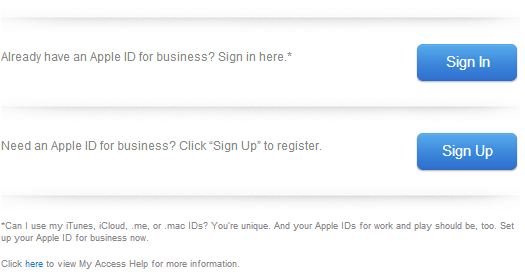
3. You will be prompted to enter the Customer ID. This information can be found on TigerWare. (MyLSU Login Required)
4. Continue to the next section to Purchase LSU Apple Hardware.
Purchase LSU Apple Hardware:
1. If necessary, log into the Apple Educational Site with your Apple ID & Apple ID Password.
2. Click the Applications link, located under the Home tab on the left-hand side of the screen.
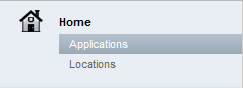
3. Click the Access tab, then click the Request Access button.
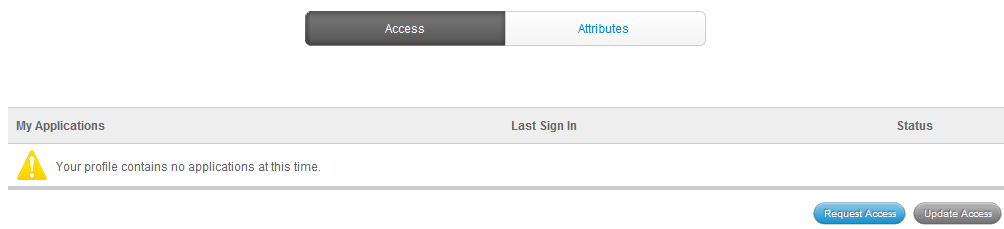
4. Select Apple Online Store and follow the steps as directed.
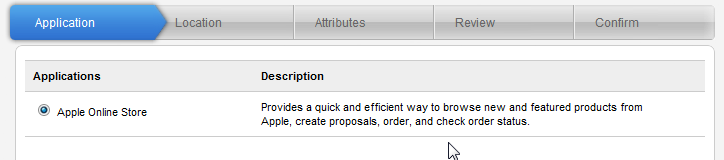
5. Select the LSU Billing Address under My Locations. Click Next.
(NOTE: If the LSU Location is not available: Click the Location tab & click Add a Location. LSU Billing Address: 217 Thomas Boyd Hall Baton Rouge, Louisiana, United States, 70803-0001)
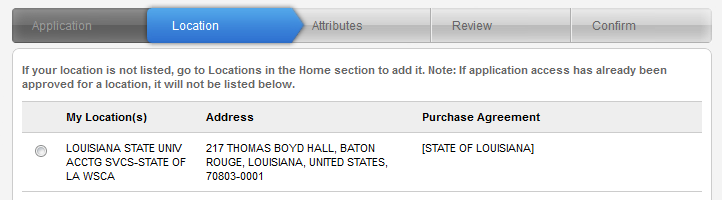
6. Choose Proposer from the Role drop-down box on the right.
7. Enter the Manager's Name & Manager's Email Address.
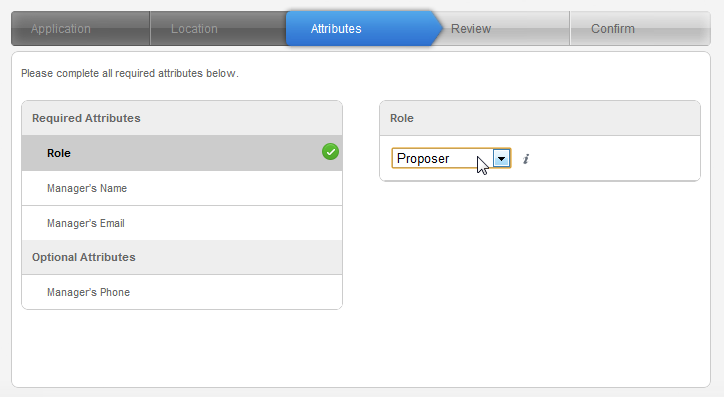
8. Review the details of your Apple Online Store Order. Click Submit to complete the purchase request.
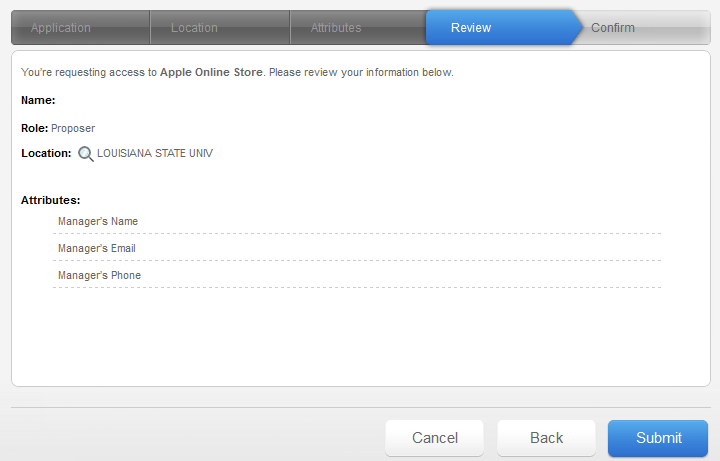
For additional help, users should reach out to Dale Love for any issues completing this process:
Dale Love
dlove@apple.com
(512) 674-2823