Moodle: Blocks: Calendar Group Event
Archived Historical Data: Not Actively Maintained.
A Group Event will be visible to a particular Group on the course (chosen from a drop-down list).
To Create a Calendar Group Event:
1. Log in to Moodle and select View my calendar under the Deadlines column located on the right hand side of your listed courses.
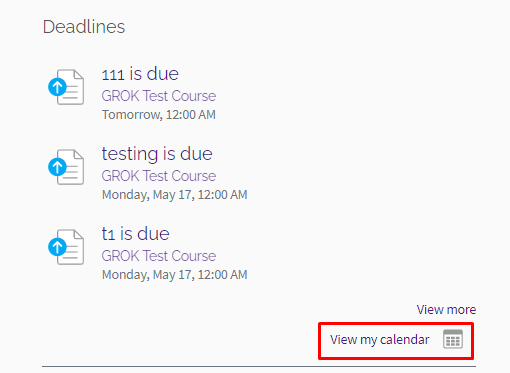
2. You can filter the calendar by month, day, or upcoming events by clicking the drop down arrow. Additionally, you can filter the calendar by course by clicking the All courses drop down arrow.
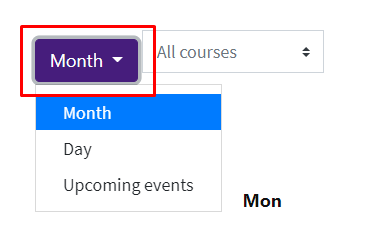
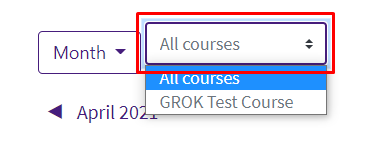
3. You can also click the month and year arrows to change the month you would like to view.
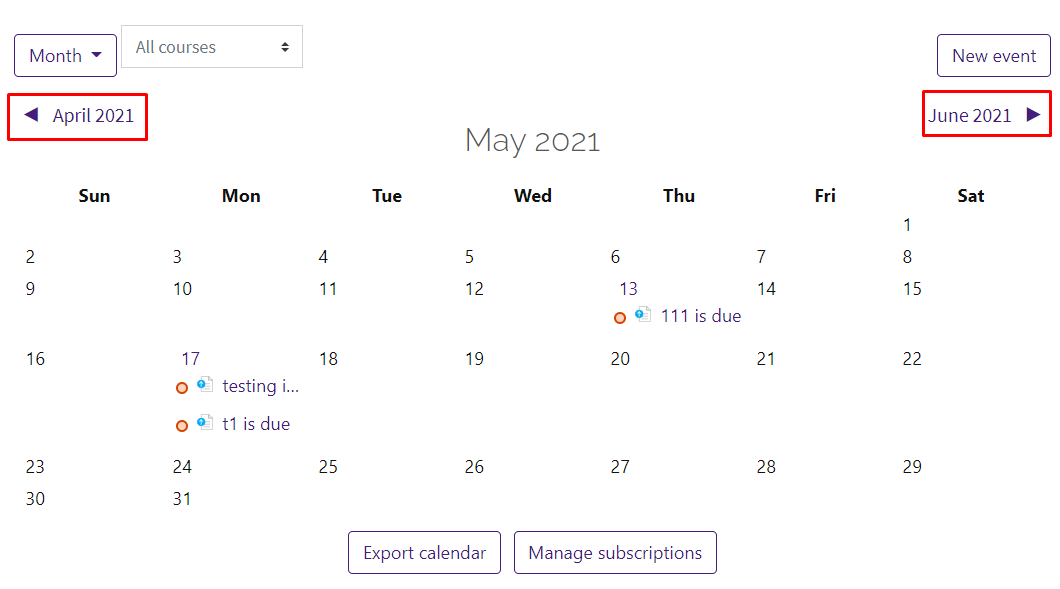
4. Select New Event in the top right corner of the screen.
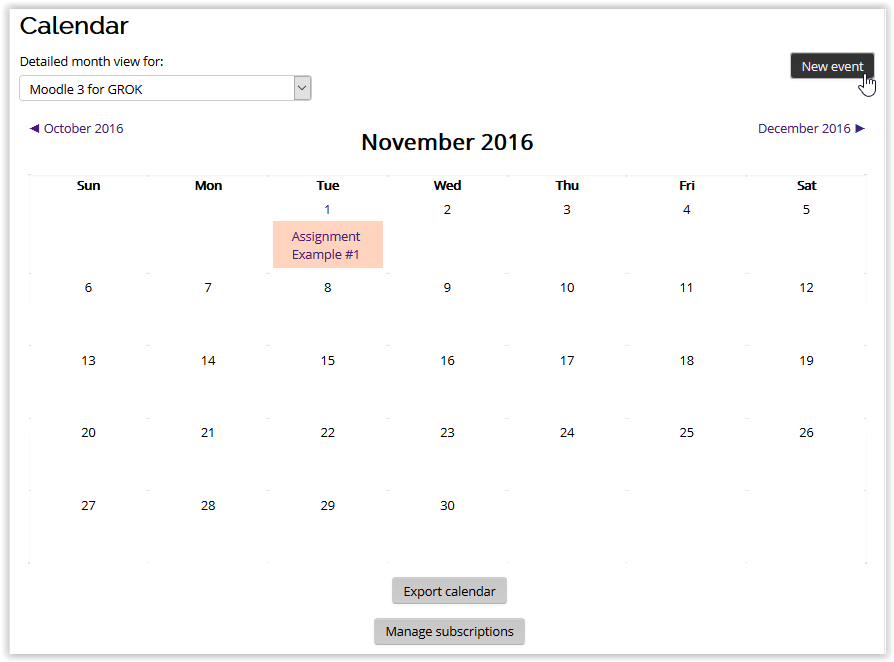
5. Enter the required information and change the preferred settings.
- General Settings: Make sure to select Group as the Type of event.
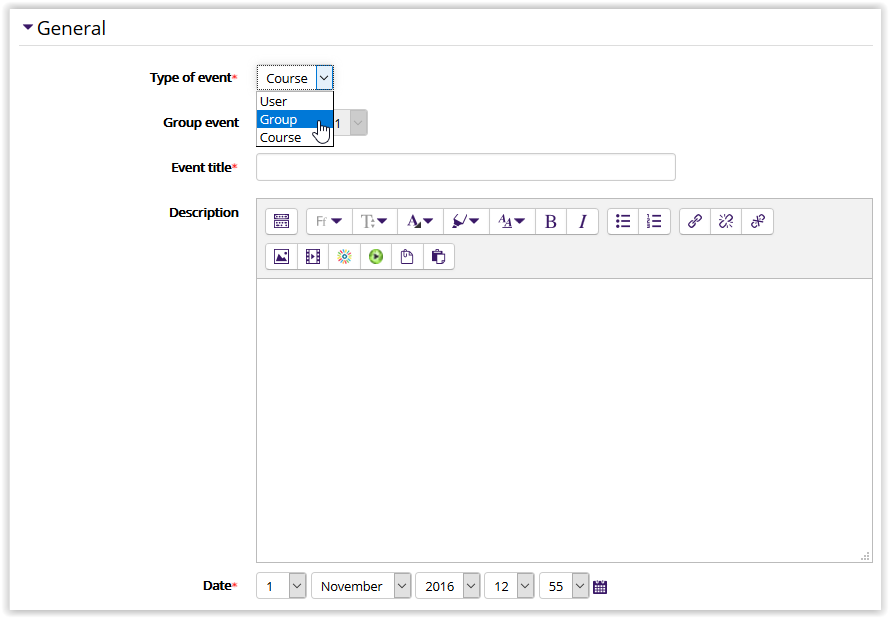
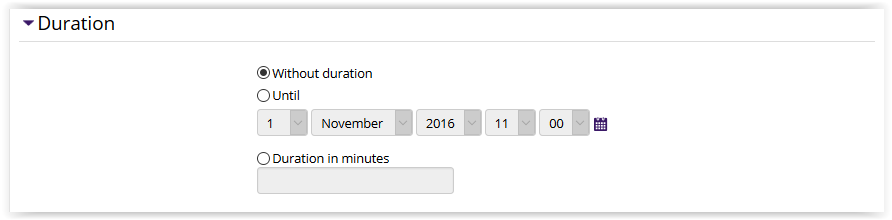
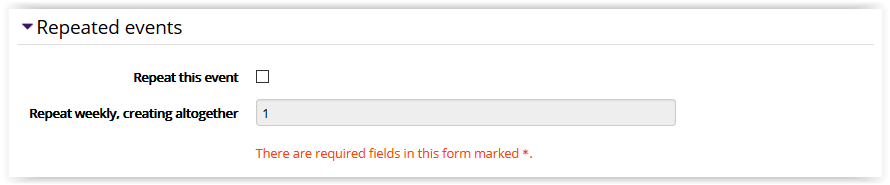
6. Click Save Changes at the bottom of the screen when finished.

7. The new Group Event can now be seen in yellow in the calendar block.
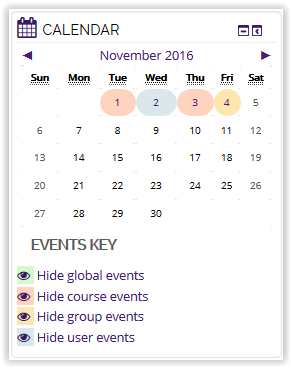
To Hide / Show Group Events:
1. To hide group events on the calendar, click Hide Group Events at the bottom of the Calendar block.
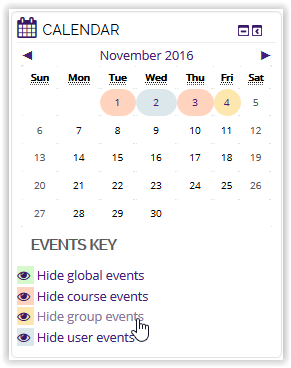
2. To show group events on the calendar, click Show Group Events at the bottom of the Calendar block.
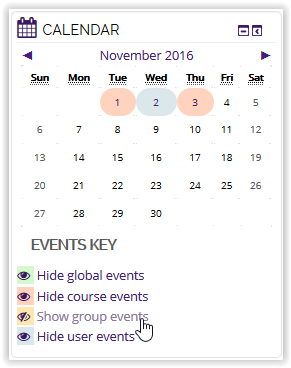
Referenced from: Moodle Docs
19294
5/18/2023 12:33:08 PM