Windows 10: Create a Bootable USB
NOTE: This method is only intended for Windows Pro or Windows Home editions.
Creating a Bootable USB for Windows 10:
1. Access the Windows 10 Installation Tool site.
2. Scroll down the page, and click Download Tool Now
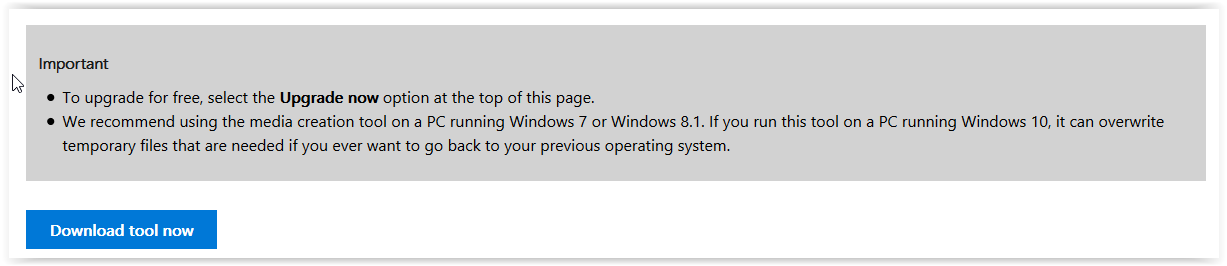
3. Click Save File in the Opening MediaCreationTool.exe pop-up.
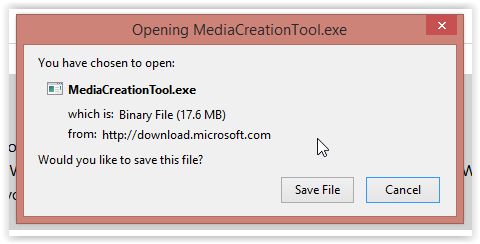
4. If the User Account Control window appears, select Yes.
5. Once the Windows 10 Setup window pops, select Create installation media for another PC, and click Next.
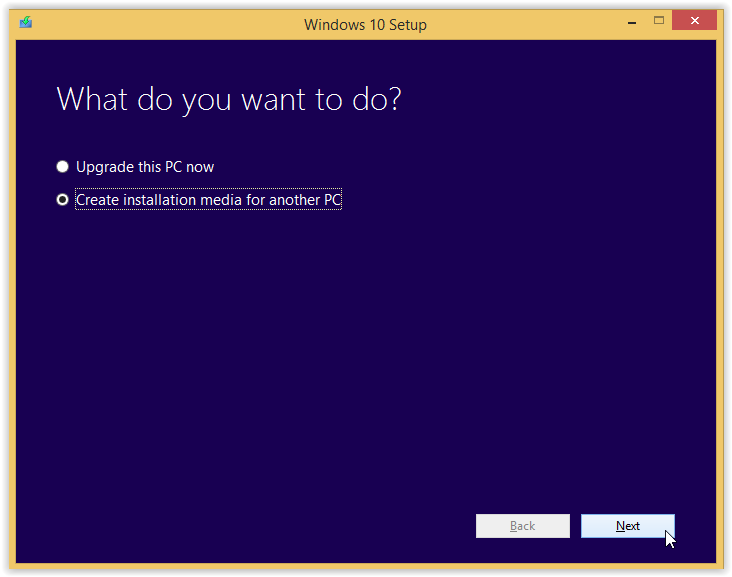
6. Select the language and edition desired from the pull down menu and then select the appropriate architecture (32 or 64 bit) for your operating system.
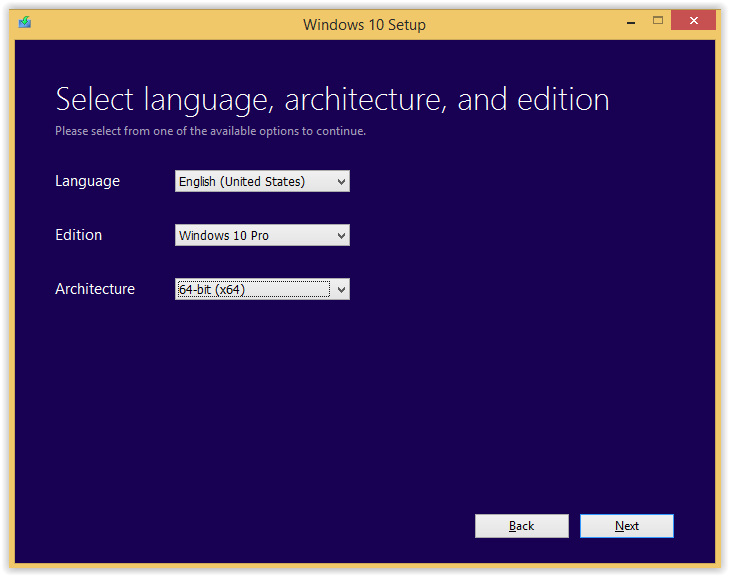
7. On the next screen, click USB flash drive | Next.
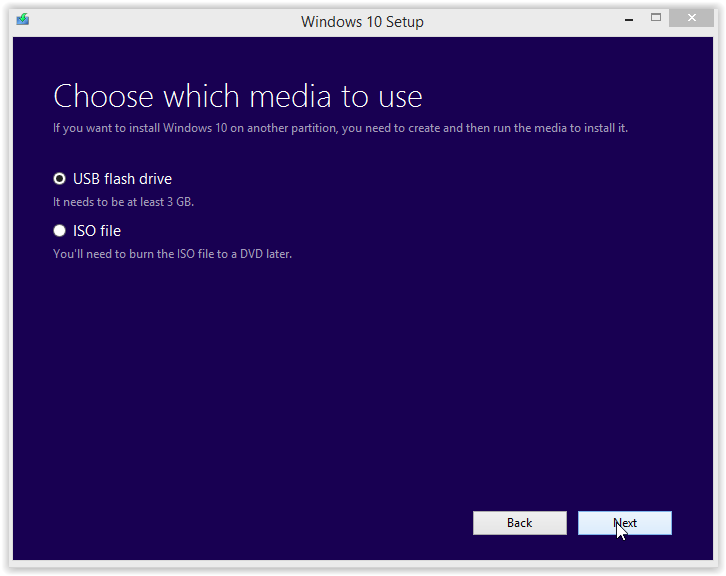
8. Then choose Refresh drive list.
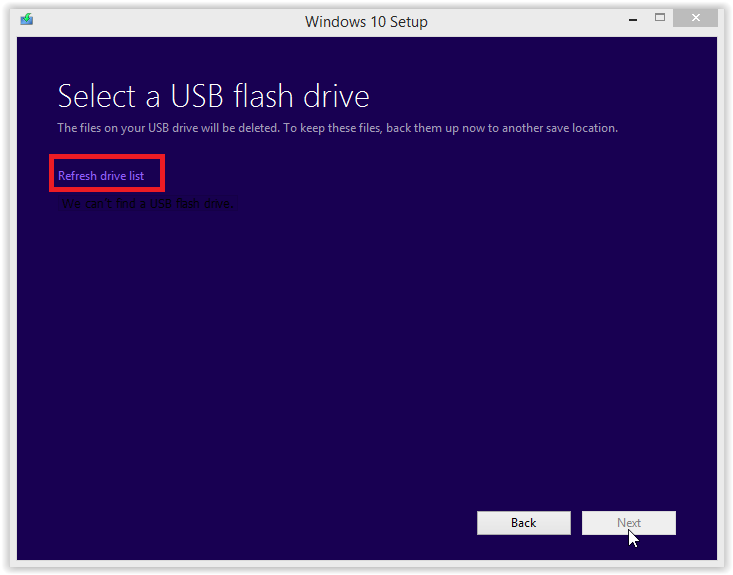
9. Select the desired flash drive, and click Next.
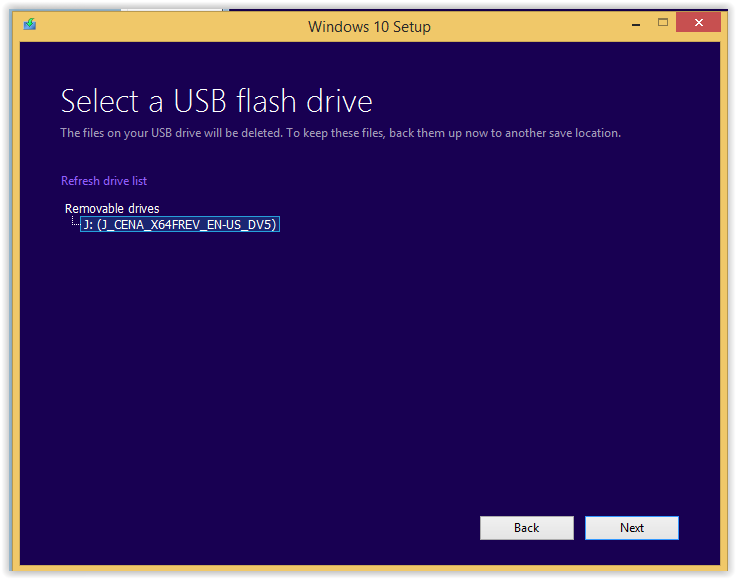
10. Windows 10 will now start downloading on your flash drive.
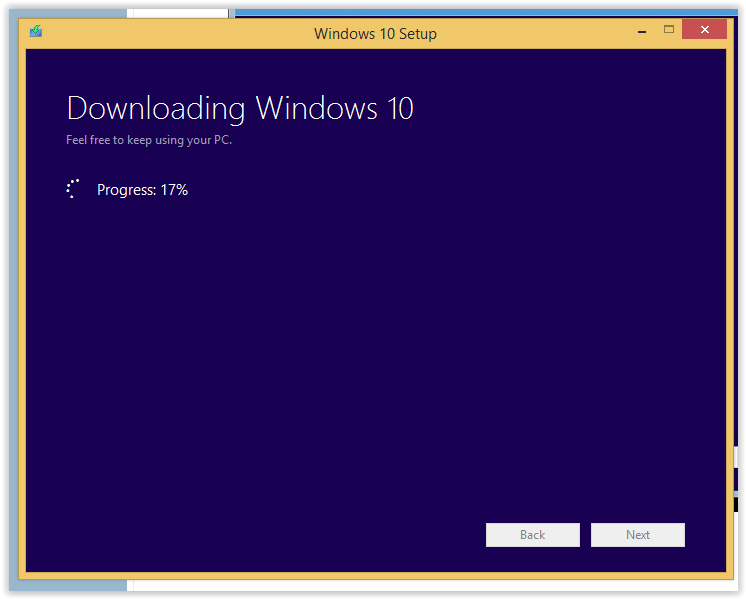
11. After a few minutes of downloading the installation on your flash drive should now be complete. Click Finish.
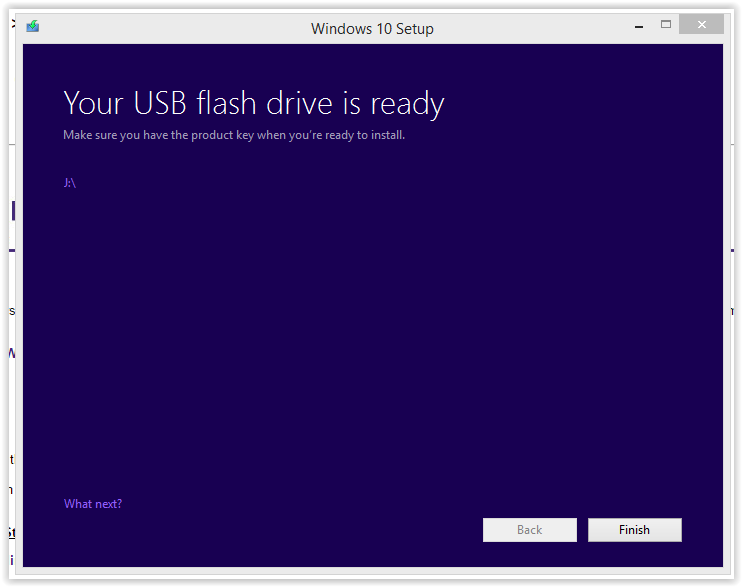
Referenced from: Tenforums.com
17870
2/5/2025 3:16:07 PM