LISTSERV Web Portal: How to Add & Remove Senders
This article has not been updated recently and may contain dated material.
Add / Remove Senders
1. Click Configure, located on the List Dashboard below the List Name of the list you want to administer.
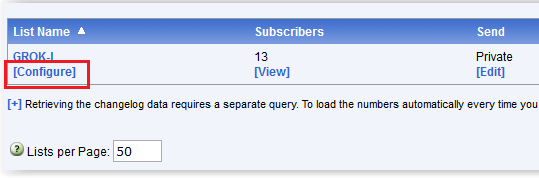
2. This will open the List Configuration page. Switch to the Access Control tab.
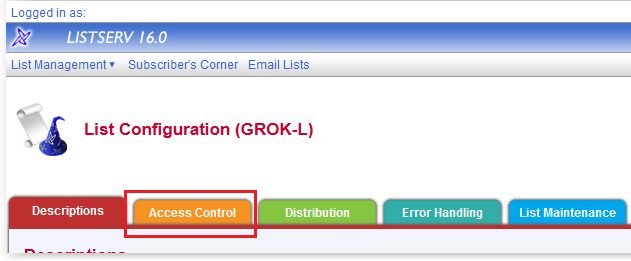
3. Navigate to the Send section.
4. Select on of the security options from the drop-down list. Private, Owner or Editor.
"Private" includes all Listserv members, "Owner" allows only owners of the Listserv to send, "Editor" allows only editors of the Listserv to send, etc.
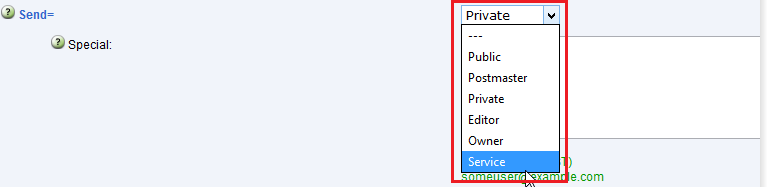
5. After you complete your changes, click the Save button located at the bottom of the page.
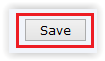
6. OPTIONAL: Adding a Sender when they are not a List Member:
a. Locate the "Special" field in the Send section.
b. To remove a user, delete their e-mail address and name from the field.
c. To add a user, enter the user's e-mail address and name on a new line in the field.
d. After you complete your changes, click the "Save" button located at the bottom of the page.
17607
2/23/2024 9:14:30 AM