VLab 2.0: Mapping Network Drives
Mapping Network Drives Using VPN on VLab
1. Open the Start menu in the bottom left-hand corner of the screen.
2. Right-click This PC, and select Map Network Drive from the drop down menu.
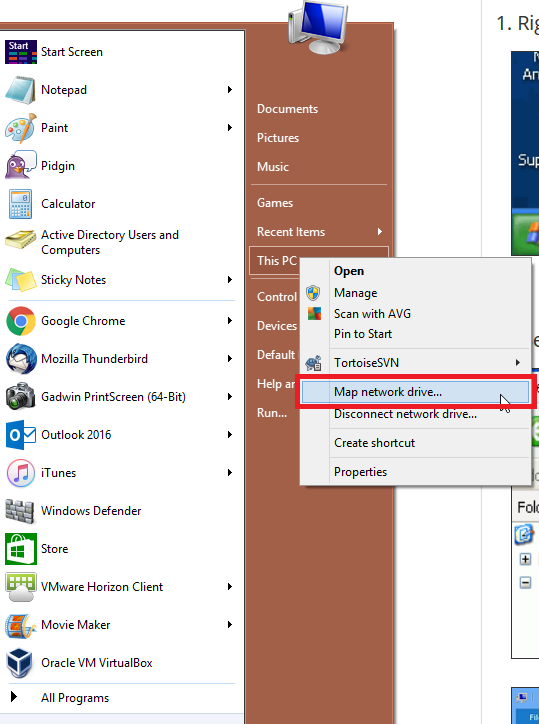
3. Map Network Drive window should appear. Select the Drive and Folder (share name path).
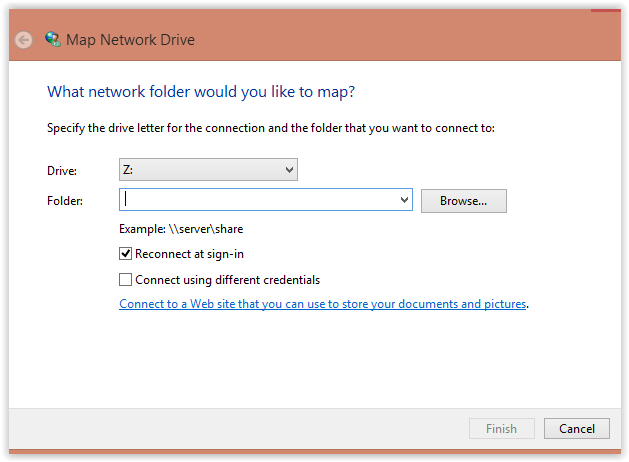
NOTE: Folders always start with a\\ and then the server name. You may need to refer to your drive mapping when at work to get the correct folder name.
4. A Connect As box will appear. Select Connect using a different user name. (If you have been using your Win account at work type win\username)
5. Type the appropriate password and select OK.
6. Select Finish; your drive should now be mapped.
Problem? Things to check for:
- Verify that you have the correct path typed into the folder.
- Are you using the correct username\password?
- Some firewalls block mapping drives. If you are using a firewall you will have to contact the vendor for opening drive mapping.
Referenced from: Mapping Network Drives Using VPN.
17313
9/9/2025 8:37:57 AM