LSUMail: Recover or Purge a Deleted Item with OWA
There may be broken links in this article, the GROK staff has been notified and is working to resolve the issue.
This article has not been updated recently and may contain dated material.
** OWA Variation Notice **
OWA is updated and experiences formatting changes regularly. This article will present a generic set of instructions for use of OWA. It should be used as a guide while using OWA. Screenshots and instructions may be slightly different from the current implementation of OWA, and a user may see something different than what is shown in this article. For issues that may arise during the process of using this article, please contact the Service Desk for further assistance.
Recover or Purge a Deleted Item (Faculty Data Storage) with OWA
1. Open OWA @ mail.lsu.edu (Outlook Web Access).
2. Log in with your LSUMail Username & Password.
3. Click the Deleted Items folder & Click Recover deleted items. (Located on the left-hand panel.)
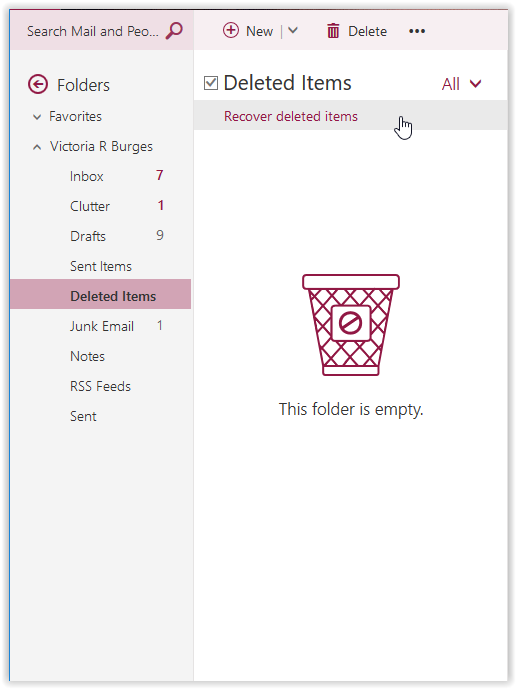
4. Check the check box next to the item that you want to Recover, located above each Deleted item In the window that appears.
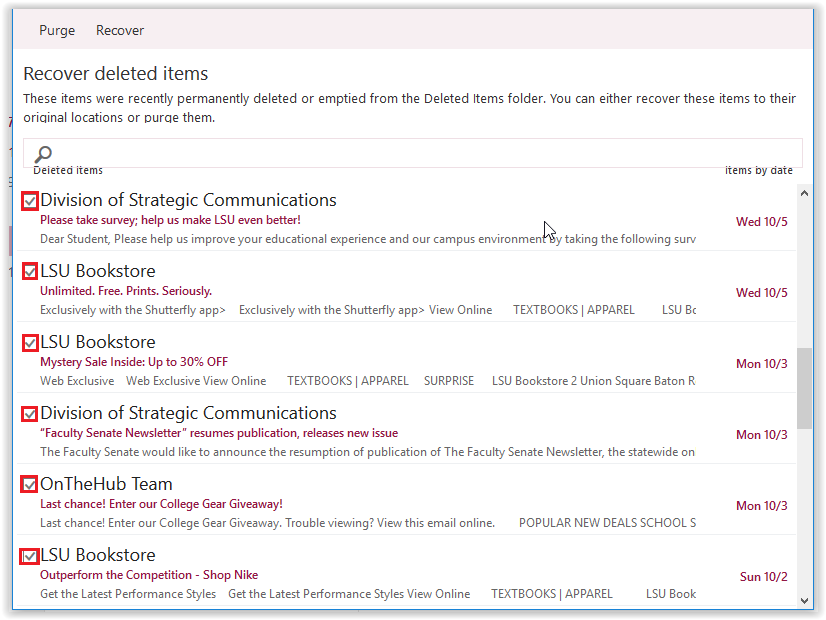
5. To Recover the Selected Item:
- Click Recover. (Located at the top, left-hand corner of the window.)
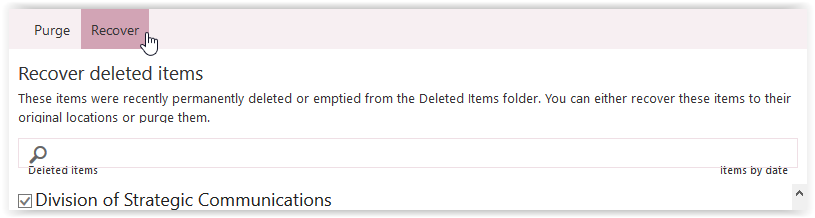
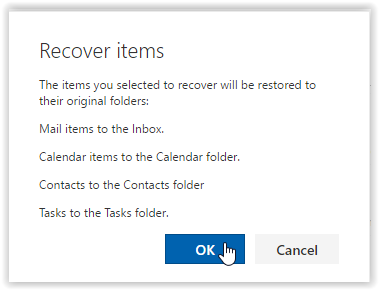
OR Purge the Selected Item: Click Purge at the top, right-hand corner of the window, and then click OK to confirm.
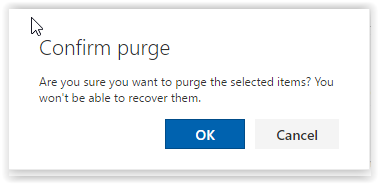
Referenced from: Outlook.com
16993
8/13/2024 3:01:44 PM