VPN at LSU: How to Connect? (Windows)
To Connect to VPN:
1. Open the Cisco AnyConnect Client:
Method 1:
- Start | Cisco AnyConnect Client.
Method 2:
- Double-click on the desktop icon.

Method 3:
- Double-click on the AnyConnect icon, located on the bottom-right on your screen.
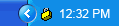
2. Type in client.vpn.lsu.edu, if necessary.
3. Click Connect.
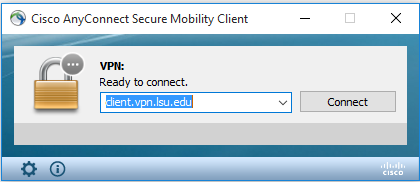
4. Enter your myLSU ID and password. Click OK.
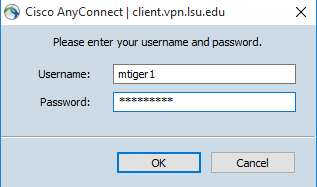
5. Click Yes, if prompted.
Troubleshooting VPN
The Automatic Installation DID NOT work...
1. Try another Web Browser. ITS Recommends using Firefox or Safari.
2. See ITS Web Browser Recommendation for more information.
Still NOT Working?
1. Manually download the Cisco AnyConnect Secure Mobility Client file from client.vpn.lsu.edu.
2. Manually install the client by dragging the AnyConnect Secure Mobility Client to the Apps folder.
3. Manually connect to the VPN. View detailed instructions on connecting.
Referenced from: www.cisco.com
16150
4/9/2025 10:51:30 AM