Once you have obtained and registered a Turning Technologies' clicker and license, it will be necessary for you to be sure the clicker is set to the proper channel in each classroom in which the clicker is used. Only clickers set to the proper channel will be picked up by the receiver in that room. Please follow the steps below to be sure your clicker is set to the proper channel.
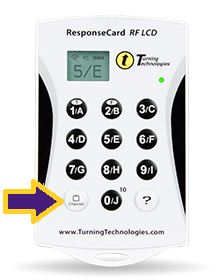
To Set Clicker to Proper Channel:
1. Check with your instructor to determine the channel number being used in a specific class.
2. To set your clicker to this channel, locate the button in the lower left corner. On older clickers, this button says "GO," while on newer clickers, the button says "Ch" or "Channel" for Channel. (In the image below, the arrow indicates the location of the "Channel" button. The "GO" button on the older clicker is found in the same location.)
3. Press the buttons in the following sequence: Channel -> the Channel Number -> Channel (or Ch -> the Channel Number -> Ch). For example, if the channel number is 41, press the following sequence: Channel -> 4 -> 1 -> GO (or Ch -> 4 -> 1 -> Ch). Be sure to press each button firmly in the center, not on the edge.
4. Once you have pressed this sequence, the number will appear on the LCD screen. (On older clickers, a green light will appear for a few seconds on the upper left of the clicker.)
5. If the number does not show the correct channel, the light flashes different colors or does not show a color at all, wait until all the lights are out, and try pressing the sequence again. (If you continue having problems getting a green light, it could indicate that the batteries need to be changed.)
6. The channel number may be set at any time, once the proper channel number is known. It is recommended that a student set the channel number prior to the start of class so that s/he is ready to respond to questions when class begins. Once a channel is set, the channel setting will hold until the process is repeated to set a new channel.
NOTE: If a student is using the clicker in multiple classrooms with different channel settings, it will be necessary for the student to re-set the channel properly prior to each class session.
If you have questions or need additional assistance, please contact the Faculty Technology Center at 225-578-3375; option 2 or ftc@lsu.edu.